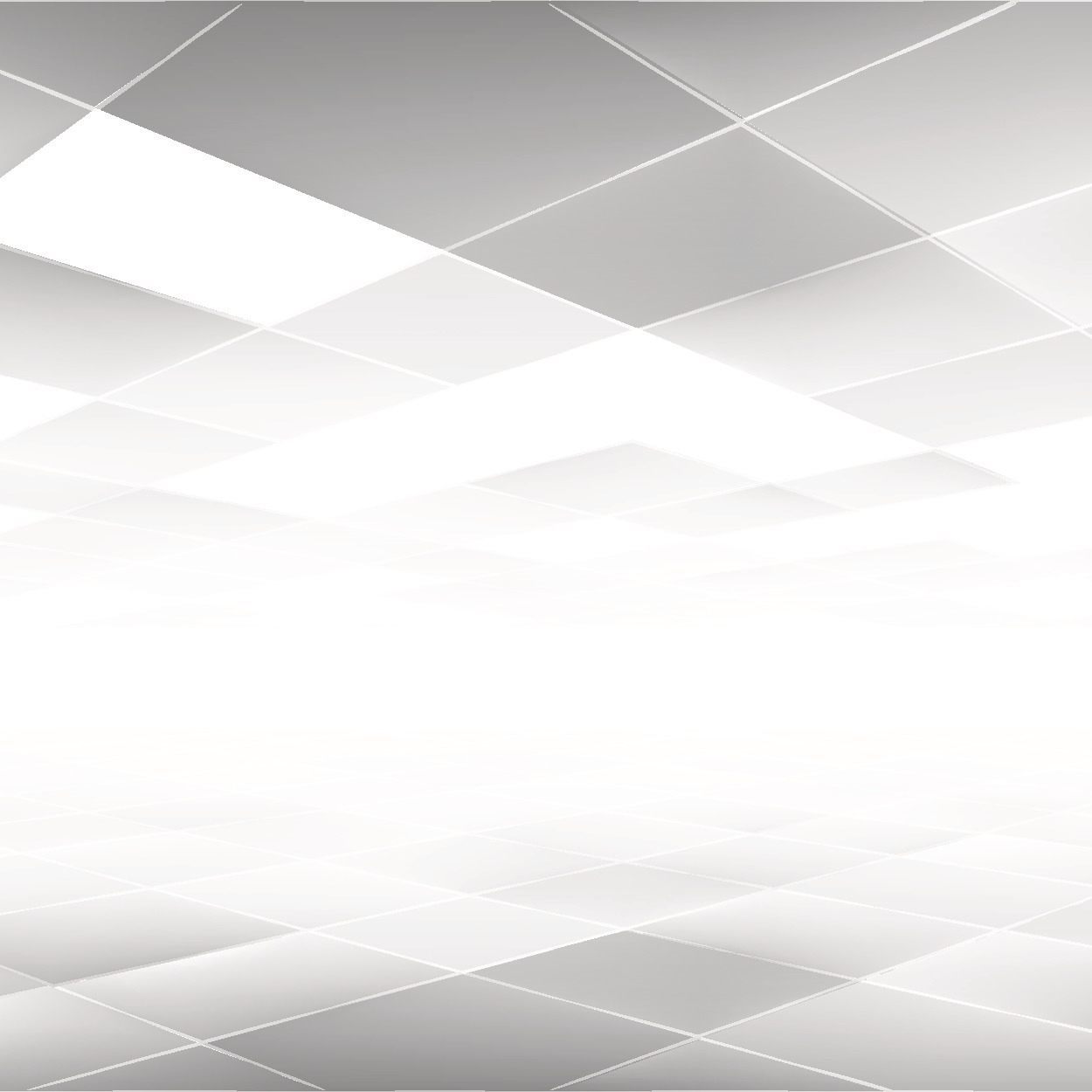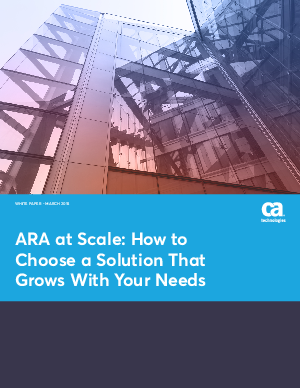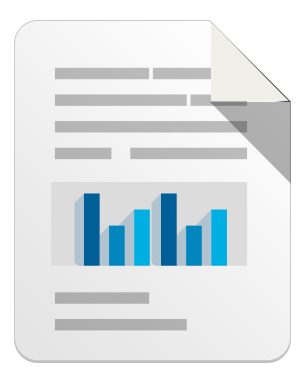AVG requesting system restart repeatedly
AVG requesting system restart repeatedly
AVG users have reported that after updating, AVG is repeatedly requesting a system restart. This issue is caused by certain update files being unsuccessfully renamed during the update process.
Please proceed as follows to rectify the situation:
1. Navigate to the following folder (some files and folders are hidden by default operating system configuration):
C:\ProgramData\avg<VERSION>\cfg\
.or (if using Windows XP):
C:\Documents and Settings\All Users\Application Data\avg<VERSION>\cfg\
2. Verify that the updatecomps.cfg.prepare or updatecomps.bak file is present in this folder.
3. Delete the updatecomps.cfg file.
4. Rename the updatecomps.cfg.prepare or updatecomps.bak to updatecomps.cfg.
We recommend performing the complete AVG reinstallation if the issue is not rectified.
AVG Trial expired
When your trial version of AVG expires, you will receive the “Don’t lose your AVG protection!” message (the wording may vary).
There are two options how to resume AVG protection once the trial expires.
1) You can purchase a license for the advanced protection you were enjoying.
2) You can remove the Trial version and install AVG Free for continued basic protection.
Toolbar_log.txt
The AVG Toolbar log file (toolbar_log.txt) may rapidly increase its size under specific circumstances. The symptoms are computer slowdown, decreasing disk space and slowed-down internet connection. We have found the source of the issue and fix was already released as AVG Toolbar update. If you are still having any of described symptoms please re-install AVG toolbar using latest installation and follow the Slowdown of computer or internet connection and decreasing disk space article.
Download Failed – Virus Detected
Some users have reported difficulty downloading certain files from the internet after the most recent AVG update. This issue occurs under specific circumstances and the “Download Failed – Virus Detected” error message is displayed by your internet browser. We have prepared the Virus detected when downloading files from internet article which should help you in such cases.
Developers are already working on a permanent fix however data from various computer setups are required. Please go to this AVG Forums thread if you would like to participate.
AVG Toolbar and Secure Search uninstallation
If you want to completely remove the AVG Secure Search and/or AVG Toolbar and associated browser changes, please follow the How to remove AVG Toolbar, homepage and Secure Search from your browser article where you can find detailed instructions.
If you have any questions about any of these issues or need help resolving them, please contact AVG customer care experts.
Leave a reply