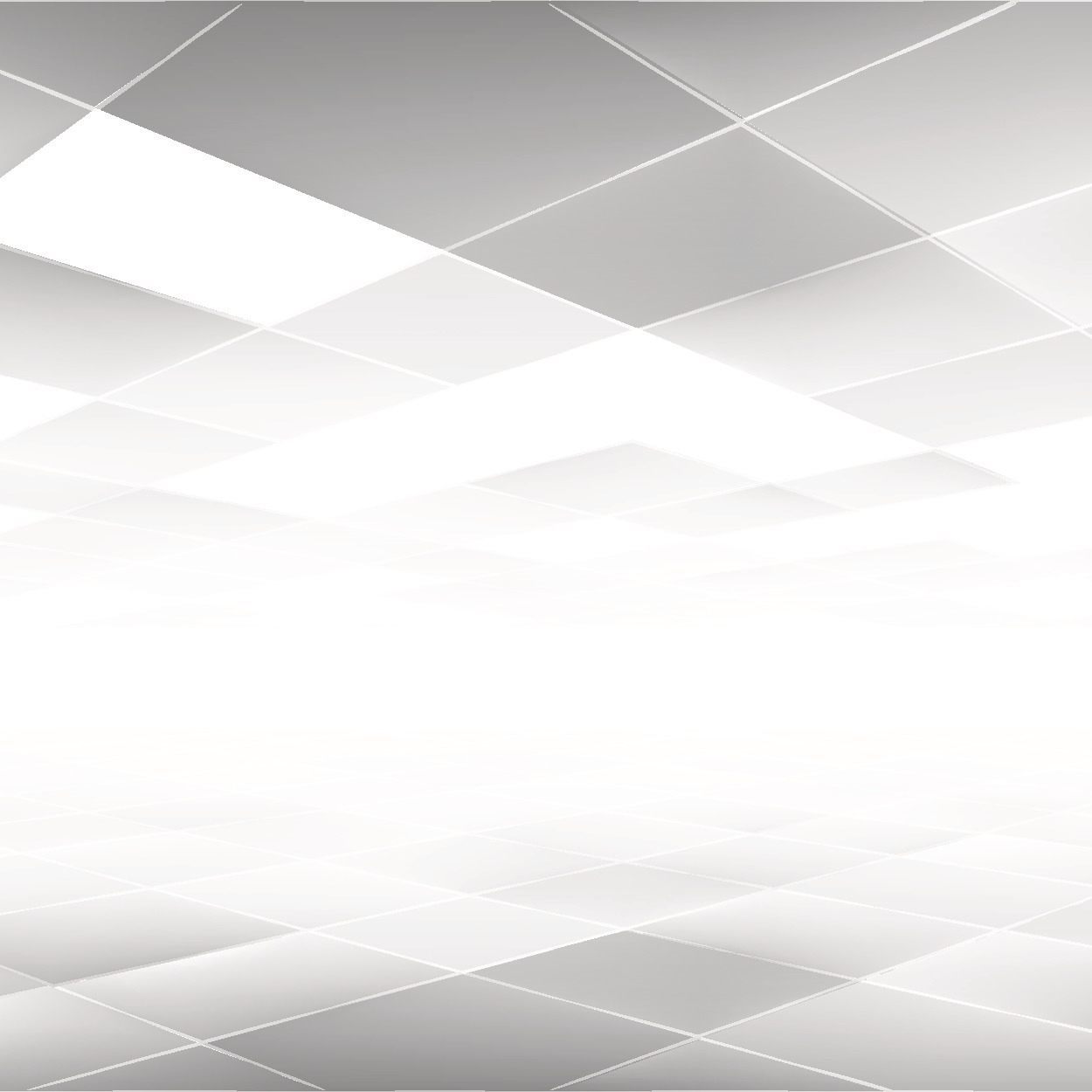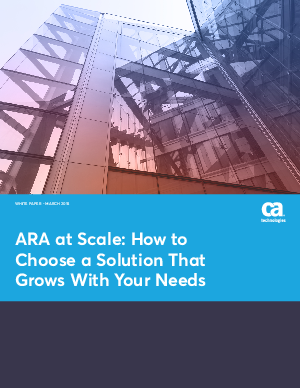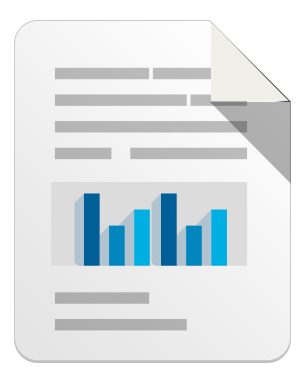More and more social media websites and not only are enabling two-factor authentication in order to secure their users better. Following Google, Facebook, Dropbox, Twitter, Microsoft now also the biggest professional network website LinkedIn has introduced two-factor authentication.
Here is how to enable it in a few steps.
1. Go to your account and choose Settings or choose “Review privacy and settings” if you test the new LinkedIn.
2. Select the Account, and then “Manage security settings”

3.You are prompted to enable “two-step verification” as LinkedIn calls the process.
Click on “Turn on”.
In case you haven’t configured already to always use a secure connection (HTTPS) then do that now.

4. Write your mobile phone number and click on Send Code
5. Wait for a few minutes and then write down the code your received
6. Your’re done. Click on Done.
Check here the entire series for enabling two-factor authentication.
If you want to improve your overall security, check our Improve Your Security series.
Sorin Mustaca
Leave a reply