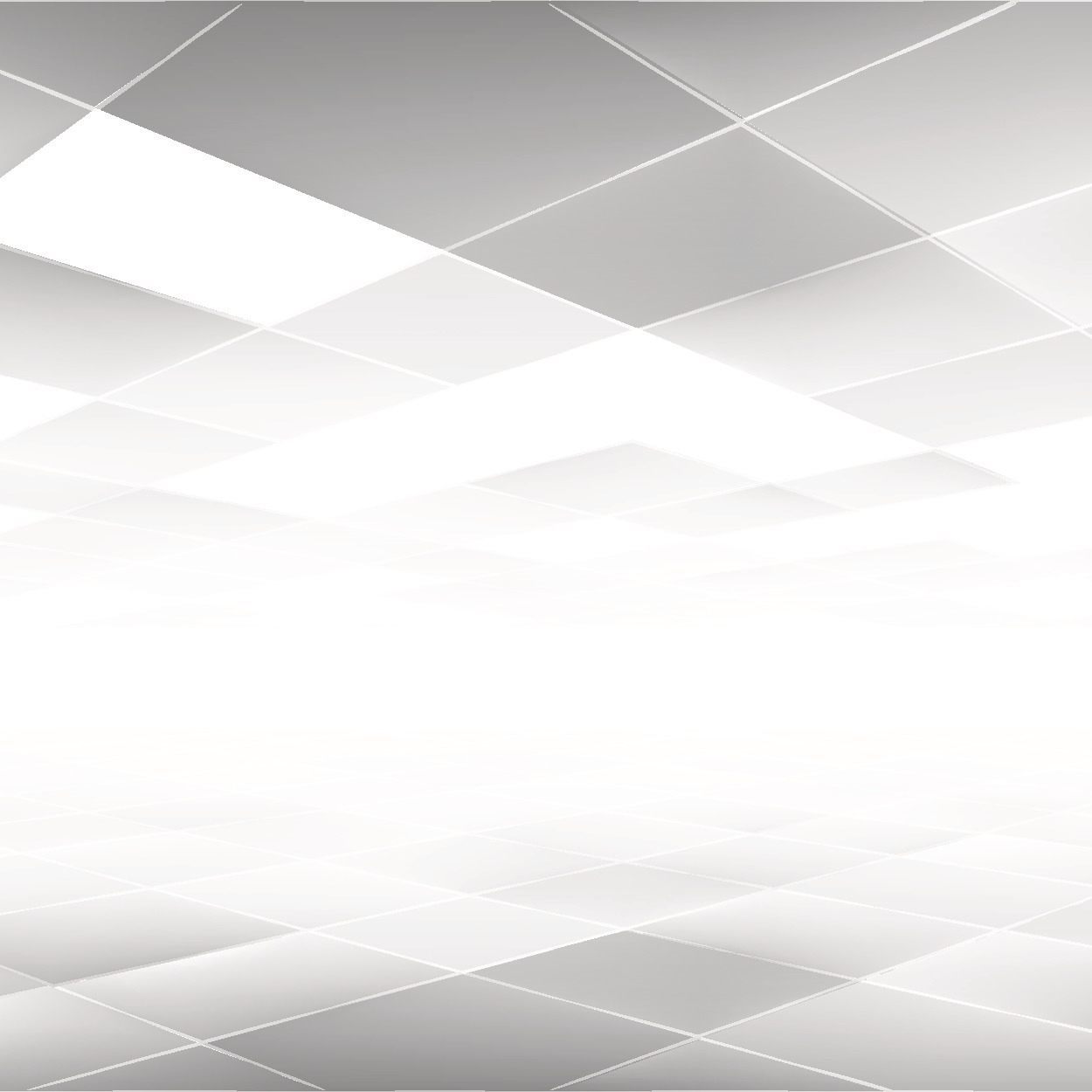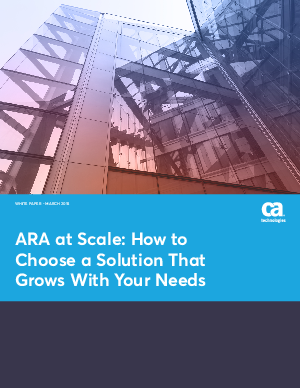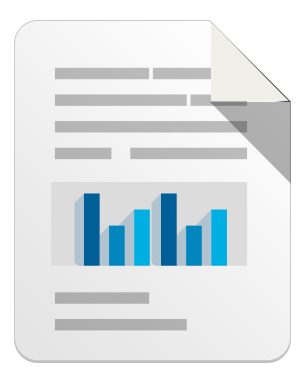Early this August, Google retired Latitude, a feature of Google Maps that allowed users to track and share their location with their friends.
Latitude also kept a record of a user’s location history, giving them a detailed breakdown of where they spend their time and how much time they spend in each location.
Google has announced that services previously available on Latitude will be made available on Google Maps with sharing functionality through Google +.
If you’ve been using Google Latitude or are interested in using Google’s new location features on your Android device, here’s what you need to know:
Enabling or disabling location reporting with Google Maps
To enable or disable location reporting with Google Maps, you need to:
- Open the Google Maps application.
- Select Menu > Settings.
- Select Google Location Settings.
Within Google Location Settings, you have the option to grant Google Location Access which will allow them to use your device’s location whenever it is on.
You also have the option to enable or disable Location Reporting which allows any installed Google product to use your devices location data in connection with your Google account.
Lastly, you have the option to enable Location History, which will allow Google to store a history of your location data. If you disable location history, it will not delete existing entries but there is an option to do so within the Location History menu.
It’s important to note that enabling location reporting on your device does not mean that your location information will be shared with your friends. To do this, you must enable location sharing as well.
How to start or stop sharing your location data with your friends
Unlike location reporting options, you adjust your sharing options in Google + not Google Maps.
- Open the Google+ application.
- Select Menu > Settings.
- Select Location sharing.
- Adjust the slider (or tickbox) to turn it off or on.
- Click OK on the “Enable Location sharing?” pop-up to confirm.
Once you’ve activated location sharing, it’s up to you to decide who you want to share your location information with.
Who can see my location data?
Selecting “Who can see your best available location” will open up a menu of your Google + circles. You can then check the circles that you are happy to share with. Alternatively you can select individual contacts, presented in alphabetical order.
If you are concerned with over-sharing your location data, be sure to leave “Public” unchecked as this will allow any Google + user to view your full location data.
For more information on using Google Maps and Google + to share your Android device location data, visit the Google support page: https://support.google.com/plus/answer/2998354
Leave a reply