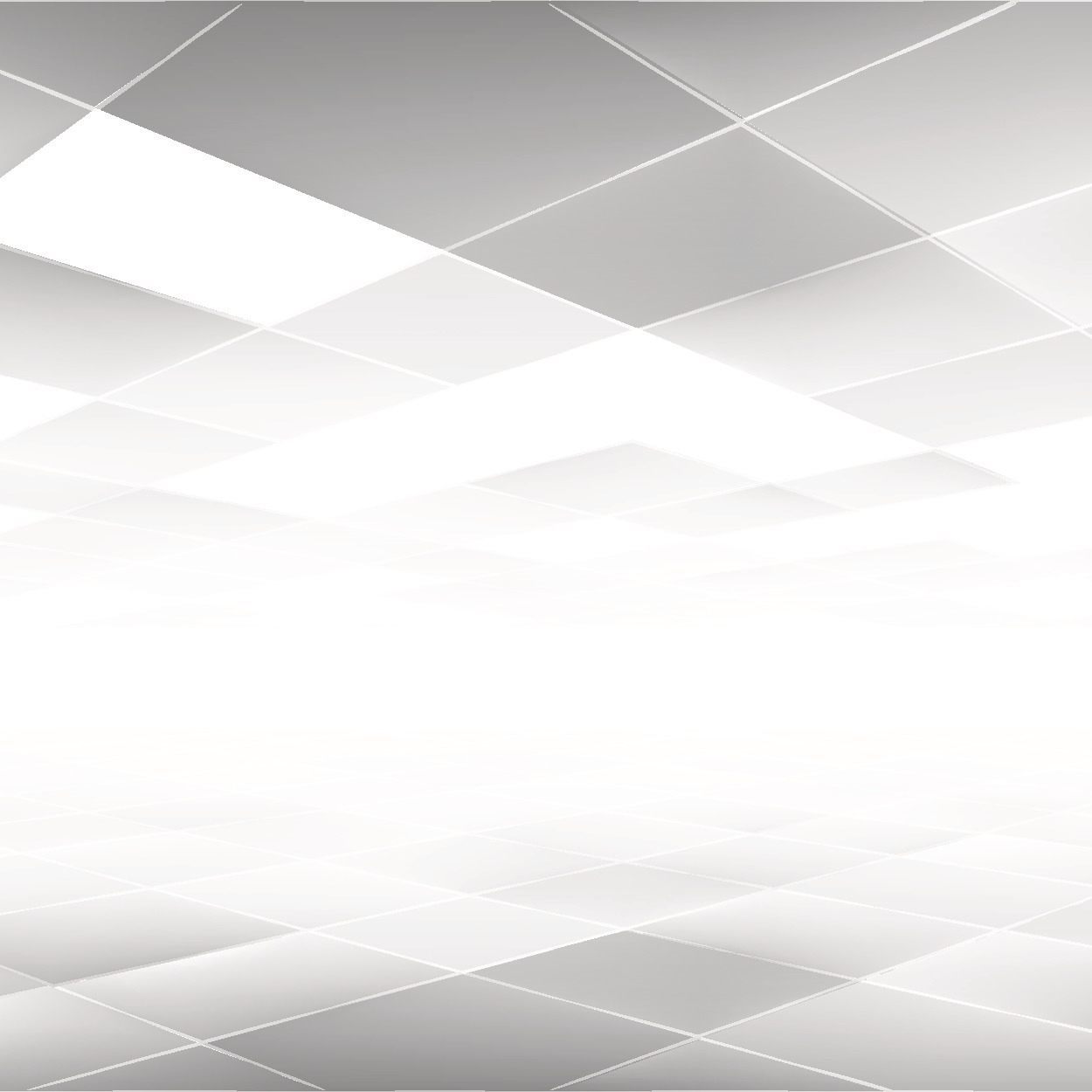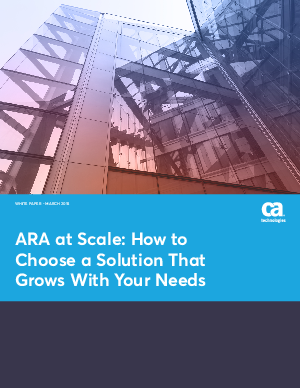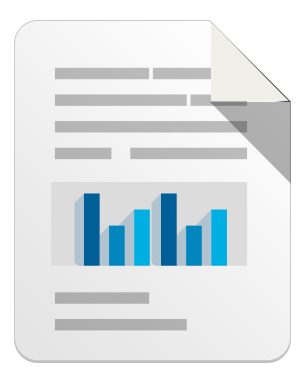If your site has been recently hacked and you are trying to clean it up yourself, we recommend that you use SiteCheck Malware Scanner, our Free WordPress plugin to help you during that task.
The plugin has a collection of useful tools that can guide you along the way. The steps provided here are not final, and there are some variations that require more work, but by just following these steps, you will get very far. We will also not rely on any specific signature or malware strings, since those can easily be evaded by the clever bad guys.
As always, if you need professional help, the Sucuri team is here for you.
Step 1 – Scan your site remotely (Remote Scanner)
After a site is compromised, it is likely to be used by the bad guys to distribute malware or SPAM. This can be easily detected by our free remote scanner, SiteCheck.
With our plugin installed, you can click on “Sucuri-Free / Sucuri Scanner” and run the remote scan right from your WordPress dashboard. If the site is infected, you will likely get a warning in there, something similar to this one:
Even if the remote scanner doesn’t find anything, you can keep moving to the other tests.
If it does find an injection, you will get the malicious string detected and a reference link with more details. Keep that saved, since it can be useful when cleaning files manually or searching in the database.
Step 2 – Check the integrity of your WordPress core files
The WordPress core files should never be modified, and inside “Sucuri-Free / WordPress Integrity”, you will find a place to verify that they are indeed clean.
If you click on the first test called “Verify Integrity of WordPress Core Files”, you will get a full list of files that are not supposed to be there.
Something like this:
If any file(s) are modified, we recommend reinstalling WordPress by hand. You can do this by removing all top files, along with the wp-includes and wp-admin directories and re-uploading from a clean source. By replacing and reinstalling, you know the files are fresh and clean, and shouldn’t pose further issue.
Step 3 – Check the latest modified files
If the WordPress core files are intact, or if you just reinstalled WordPress, there is still one place left where the bad guys can hide their code: wp-content/themes and wp-content/plugins.
If you go back to “Sucuri-Free / WordPress Integrity” in WordPress admin and click on the second test called “Latest modified files”, you can see all the latest modified files. If you noticed that your site was just hacked, or blacklisted, any files modified in the last 7 days are likely to be suspicious. You can even go back on the last 30 days just to be sure:
If there are too many files modified, you are out of luck. In those cases, we recommend deleting all plugins and themes and reinstalling them manually after. With the plugins, it is not a big deal, since typically they aren’t customized. However, we hope you have backups of your theme, especially if you have customized it.
Often times you will notice that just 2 or 3 files inside your active theme were modified to serve SPAM or malware. You can manually fix them by removing the bad code. You can use the results from the first step (remote scanner) as a reference to what to remove.
Step 4- List all admin users and their login times
A lot of compromises happen due to stolen passwords, so we recommend you head back to “Sucuri-Free / WordPress Integrity” and click on “Admin List dump”. That will show all admin users that logged in, their IP address, and login time.
You can see if someone was able to compromise your admin passwords and get in via wp-admin. Notice that it will only list logins from the time you had the plugin installed. So it might not work 100% if you just installed it after you got hacked.
And if your site is currently clean and you are reading this just to learn. I recommend installing the plugin even if just for the “last Login” feature. That will help tremendously if later on you find any security issue on your site.
Step 5- Reset all passwords and secret keys
Our plugin has another very nice feature called “Post Hack”. It allows you to reset all passwords and secret keys for all users. We highly recommend that you run this if you have been hacked:
By running this tool you know that any stolen password can’t be used to reinfect your site, and that any active session is killed throughout your site. You should also look at the email addressees for each registered user to see if any of them were modified. We often see addresses modified to an email controlled by the bad guys so they can later reset the passwords and get back in.
Step 6- Apply our hardening suggestions
The plugin has a series of hardening suggestions that we also recommend that you run. These options can be found under “Sucuri Free / 1-click Hardening”. The main ones would be the Uploads and Wp-content PHP execution hardening.
These hardening options prevent any uploaded or malicious PHP files within the wp-content directory from directly executing.
Additional Files & Protection Steps
These of course are just some suggestions for your cleaning up process. You should also look at your .htaccess files and wp-config file to double check them for signs of compromises. If it is SPAM, you can look at your posts/pages/widgets to see if any of them were modified. If you have root access to your servers, we highly recommend verifying the integrity of Apache/Nginx, and their modules to rule out any server-level compromise.
Lastly, we also suggest that you protect your site with a web application firewall (WAF). A strong WAF will help thwart many of the popular attacks from penetrating your website. Of course, we are biased, we highly recommend you check out CloudProxy, Sucuri’s Website Firewall ![]()
What else did we miss here? I would love to hear some opinions on additional checks we can take.
Leave a reply