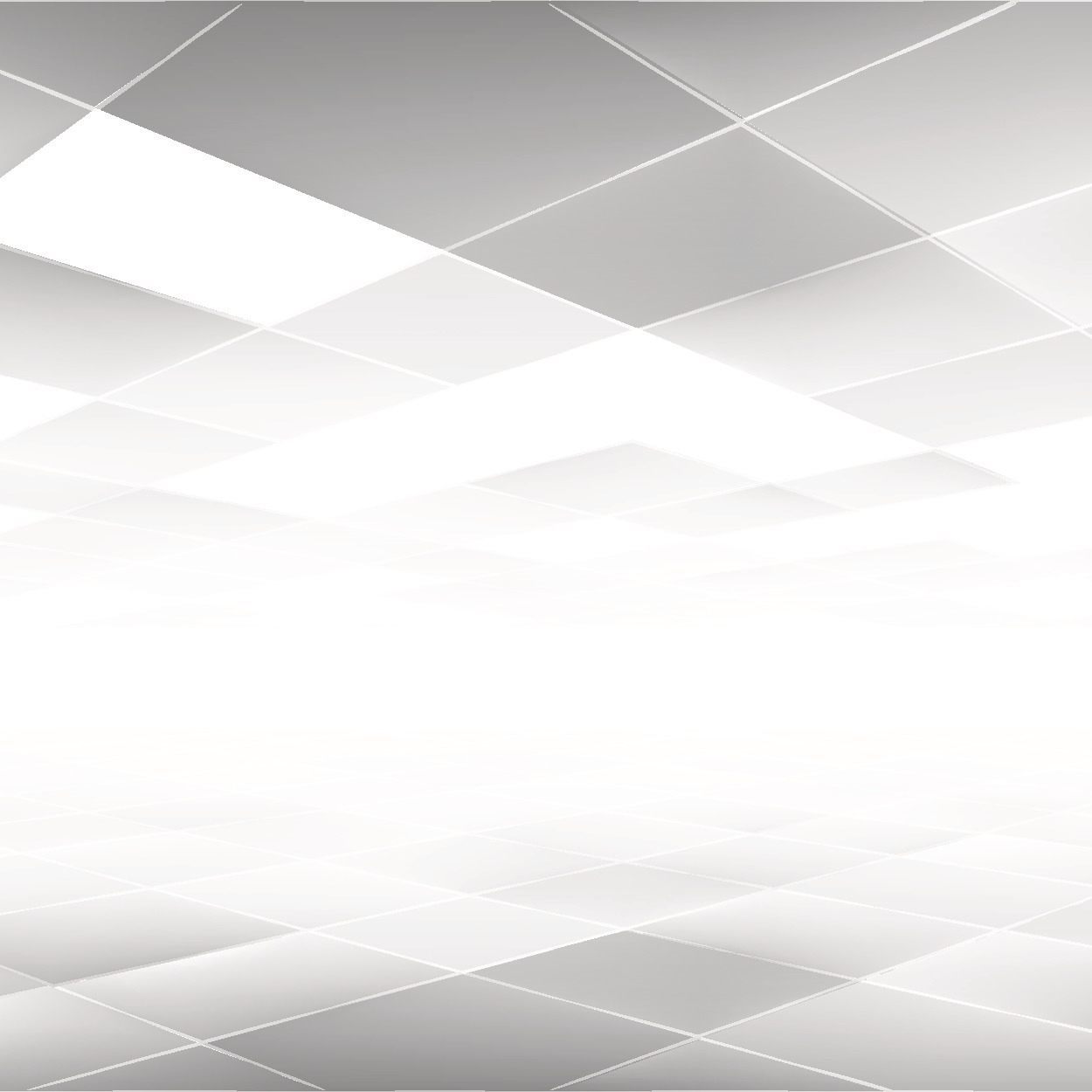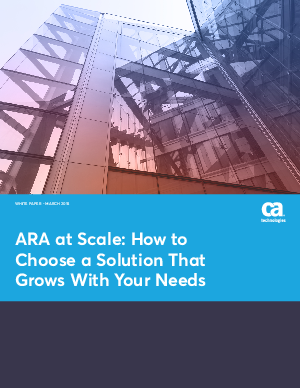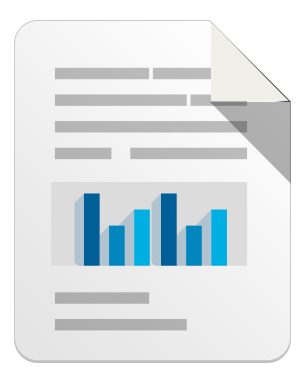Even though I’m a “tool guy”, I’ve never bothered with tools that help me find duplicate files. I know they’re common and I’ve heard a lot from our TuneUp users that it’s a feature they always wanted us to build. I always wondered why would there be so many duplicate files on my hard disk? Who copies files and for what – except (obviously) for backup reasons. I just never thought I personally would need something like that.
Boy was I wrong. The following screenshot is not a fake (I wish it was!):
About a month ago, I got a first look at our new Duplicate Finder, which will be included in the upcoming TuneUp Utilities 2014. I tried it first on my Surface Pro tablet with Windows 8.1 Preview and found about a Gigabyte of duplicate files, such as Music files (that SkyDrive and iTunes accidentally copied) and thought “Fair enough”. Saving one gigabyte on a 128 GB is not too bad. However, when I installed it on my main working machine (a 15″ MacBook Pro Retina running Windows 8.1 and which is connected to a 24″ LED Cinema Display and a host of USB hard disks), I couldn’t believe my eyes. Duplicate Finder sat there for more than hour, collecting files that were either copied once, twice, trice, four times, five times (etc). In the end, it found a total of roughly 270 GB of duplicates.
Going through the list, I had several “Oh my, that still exists!” and “Why did I ever clone that?” moments. Here’s a couple of examples of what type of duplicates I found on my disks:
- Huge TIF files: If you’re working with high-resolution graphics professionally and photos (e.g. for print or ads), TIF files are still a standard. Since I’ve been working for computer magazines for 10+ years, I’ve collected quite an archive of TIF files (mostly screenshots), that I had just sitting there, collecting dust with many of them duplicated for various reasons. I deleted roundabout 1.1 GB (as seen above) of the duplicates and kept the originals.

- Games: I frequently copy my downloaded games from Steam to an external hard disk in case I reinstall my machine and don’t want to redownload them. In a couple of cases, I actually copied these games onto two hard disks.
- Music: As with games, I copy my iTunes folder (roughly 30+ GB) not just to the cloud but also onto an external hard disk. However, I’ve noticed that I’ve been keeping older versions in a backup folder which – frankly – I don’t need as an extra piece of backup. Got rid of that.
- Videos: I found roughly 70 GB of HD video material being duplicated across my internal hard disk as well as the two attached USB disks. Most of it was uncompressed 1080p videos I shot on vacation with my DSLR or with my phone that I edited and where I stored the original. I went through all the duplicate HD videos and decided on a bit by bit basis which files I needed – and which I would never look at again (and even delete both the duplicate and the original!). Goes to show that the Duplicate Finder also helps you find stuff that you don’t need at all!

- Movies and TV Shows: I found roughly 30 GB of movies I bought on iTunes – where one copy was stored on my C drive, the other on an external drive. I completely forgot about these movies as I watched them on a longer flight! Another huge chunk saved from my SSD drive. Nice reminder!

- Documents (Word, Excel, PowerPoint.): Duplicate Finder told me I had about 1.5 GB of duplicate documents stored across both my internal drive and my external hard disk. Going through the list, I found several dozen huge PDF files that got duplicated in the same folder – I can’t even begin to imagine why either I or a program did that. At any rate, I got rid of about 800 MB of these annoying duplicate presentations, PDF etcetera.

- Archives: As you can see in the screenshot above, Duplicate Finder also told me that there were almost 60 GB worth of “Archives” – ZIPs, RARs, DMGs, ISOs etc – stored across my disks. And this is where I was able to really get rid of a LOT (!). Apparently, I have the annoying habbit of zipping huge folders (mostly work materials), sending them out via email or uploading them to cloud storage, and then never deleting the ZIP file. I found not just these long-forgotten ZIPs but also a great deal of duplicates that I deleted. Also, a huge chunk of these archives were ISO files – mostly ISO images of Windows (XP to
 and Office products that I got from Microsoft TechNet and use to test software. I got rid of a total of 55 GB of duplicate ISOs I had stored across two hard disks.
and Office products that I got from Microsoft TechNet and use to test software. I got rid of a total of 55 GB of duplicate ISOs I had stored across two hard disks.
- Programs: Another big area where I was astounded that I had duplicated was program files (.exe, .msi etc). For example, at one point I copied my entire folder of downloads and software I purchased onto another disk – probably years ago – in order to make sure it’s stored somewhere safe. However, now that I’ve got a 50Mbit connection, it’s ok to have just one copy of these installers around on an external hard disk as I could just download them again if I really wanted to:

In this example, I had four copies of the PCMark 7 benchmark, which I use for performance tests for TuneUp, spread across two disks. I think I only need one. So I got rid of a lot of duplicate applications and saved a total of 10 GB.
In total, out of those 250+ GB of duplicates, I was able to get rid of more than 1800 worthless duplicate files clocking in at a 185 GB. As you might have guessed, I’m working with lots of relatively big data for my business, but a lot of these files is data that gets accumulated on basically most of PCs at home (TV shows, Music, Pictures.) or on work PCs. Our new Duplicate Finder opened my eyes to what huge amount of data junk I’ve accumulated over the years. While in some cases I can understand why I duplicated the files (e.g. as a backup or when I made a copy of video for editing but never actually edited it) but in other cases it may be created by program (for example a synchronization tool) totally unbeknownst to me.
Find and Delete Duplicates
The new TuneUp Duplicate Finder discovers identical files, that were maybe duplicated by accident or by an application, and helps you safely get rid of the data you no longer need. Here’s how easy it works:
- First, install TuneUp Utilities 2014 and go to the “Clean up” category and click on “Find and delete duplicate files”. Hit the “Scan for Duplicates Now” button.
- Wait until the scan is complete. On a heavily used work PC with several storage devices attached, this process can take a while – but may also find a lot, such as in this example:

- Have a look at the results page:

- Duplicate Finder’s categories “Pictures”, “Music”, and “Documents” help you find the most common data types that are typically duplicated, while the “Other” category helps you find redundant applications, ISO files and other file types. Thanks to the comparison view and meta information, such as size, location or date, it’s easy to spot the files you no longer need and get back valuable disk space.
- Select the files you no longer need and hit the “Remove selected” button!
Big question to all of you: How much were you able to save?
Leave a reply