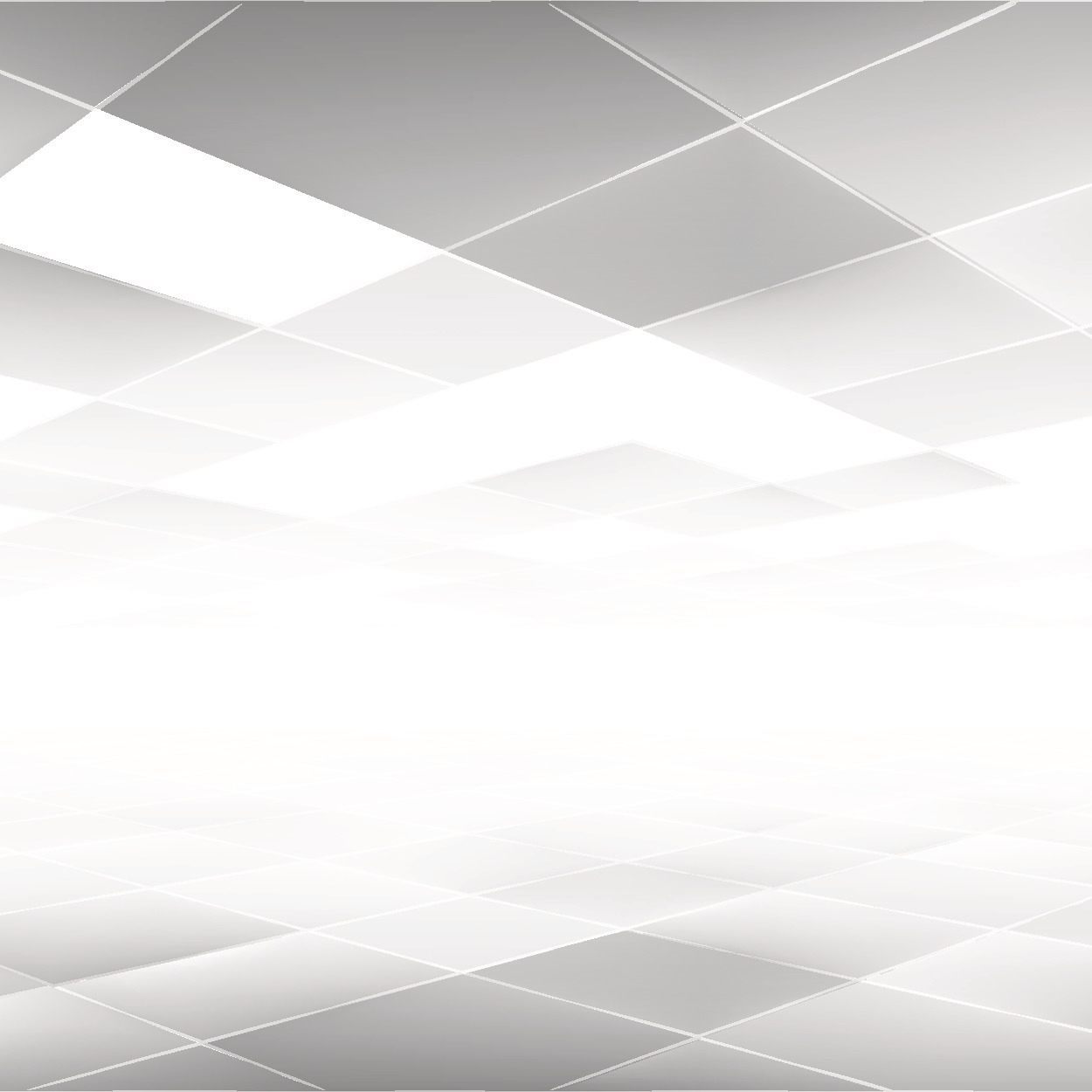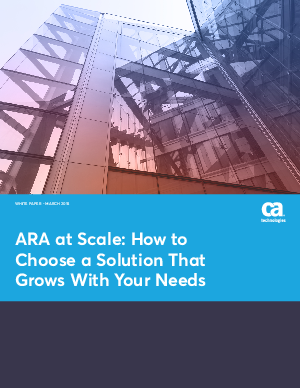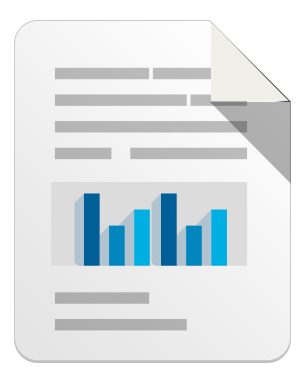Recent studies show that privacy concerns are very much on the minds of Facebook users. Part of being a responsible member of any online community is educating yourself and your loved ones on how to properly configure the privacy and security settings offered by the platform. The fact that Facebook has 800 million members, and some are out to hack, scam and victimize others makes the issue even more pressing.
Our goal was to create a guide that Facebook users could reference to help them set up their privacy and security controls quickly, easily and appropriate for their comfort level of sharing.
The first 7 options are located under Account Settings. Click the down arrow in the top right corner and select it from the drop down menu. Or, you can click this link if you are logged into Facebook: https://www.facebook.com/settings?ref=mb.
- Use a dedicated email address for Facebook. If you use an email account that you also use for banking or other sensitive information, then you are opening yourself up to a world of hurt if your Facebook account is ever hacked. There are several free email providers – gmail, hotmail, yahoo, just to name a few.
- Create a strong, secure password. For more information on the importance on having a good password, see our post: The Top Ten Commandments of Password Protection. (Don’t use the same password for Facebook that you use to access other accounts)
- Enable Secure Browsing
- Enable Login Notifications – (this lets you know when your account has been accessed)
- Require Login Approvals – (this will require you to enter a code sent to you via text message if Facebook doesn’t recognize the device). This is a great way to prevent your account from being hacked.
- Don’t allow subscribers
- Don’t install questionable third party apps and remove anything suspicious. For more information on why you shouldn’t install questionable FB apps, see this post: Why You Should Not Install Fun and Entertaining Facebook Applications
Next, you need to access your Privacy Settings. Again, use the down arrow in the top right corner to access these controls.
- Set Default Privacy to ‘Friends’.
- Under How You Connect, set the options according to your comfort level. If you don’t want to receive spam messages in your Facebook inbox, then be sure to set “Who Can Send Facebook messages?” to Friends or Friends of Friends.
- Under Timeline and Tagging, we recommend using the following options:

- Under Apps & Websites, look for the following options and set them accordingly:
- Remove any unwanted or spammy apps. Always take care when choosing which apps to install. We recommend only installing apps from trusted, well known developers. For the uber-privacy conscious, you can elect to turn off all platform apps.
- Under How people bring your information to apps they use, only put check marks in items you are comfortable sharing with everyone. For more information on this topic, see this guide: How to Protect your Personal Data from Facebook Applications your Friends Use
- Do not enable or deselect Instant Personalization
- Do not enable or deselect Public Search
- Limit the Audience for Past Posts – Click the ‘Manage Past Post Visibility‘ link and then click the button to “Limit Old Posts“.
The last section that needs attention is your Timeline profile information. Click on your name in the upper right corner to be taken to your Timeline. Click on the ‘Update Info” link on the right side of the page.
- Edit & Set Sharing Controls for your Basic Info & Contact Info<
- Edit all of the fields to your liking. Only input information that you would be comfortable with the whole world seeing. Even if you set items to just “Friends,” what happens if a friend gets hacked? You don’t want a scammer having access to information that is typically reserved for just your friends.
- We recommend the following settings
- Only set items to be shared with ‘Friends’ or ‘Only Me.’ Don’t set anything to Public.
- Show only the month and day of your birthday on your Timeline or a better option is to not display it at all.
- Set your mobile phone visibility to “Only Me.”
- Don’t enter your work or home phone numbers.
- Do not enter your complete address – (only enter City & State or leave it totally blank)
- Be careful what you post – once you post something online it can potentially come back to haunt you. Use the built in sharing controls for status updates and other posts to limit access to the intended audience.
- Be careful what you click – Even if all of your controls are set properly, clicking malicious links and installing malware can not only wreck your computer system, but it can affect your privacy and online safety as well.
Leave a reply