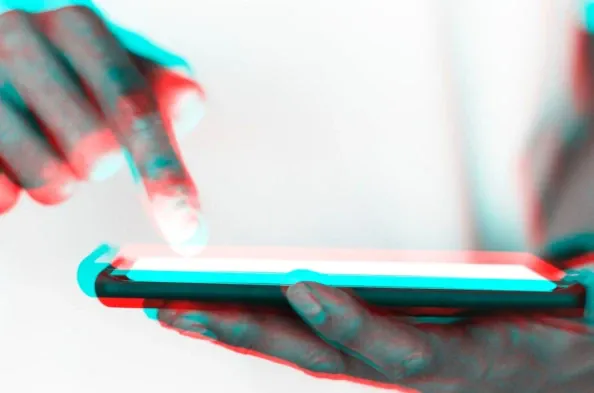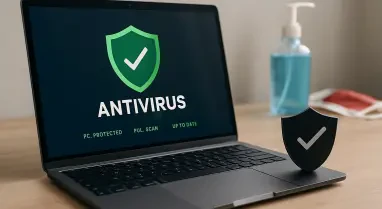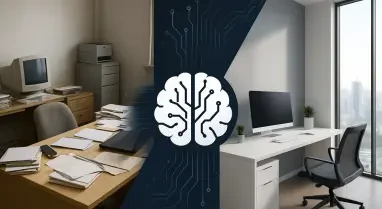Hopefully, your Android phone or tablet won’t ever be lost, stolen, smashed up in an accident, or swept out to sea—but if the worst should happen, you’ll be glad that you took the time to make a backup of everything on the device. Our digital companion gadgets hold a lot of important data, from photos to messages, and losing all of that data is something you want to avoid. With some apps, such as Gmail, everything is automatically backed up to the cloud anyway. For other apps and files, you need to take some proactive steps before disaster strikes.
The good news is that you can now back up an Android device without too much hassle and without taking up a huge chunk of your day. These instructions are written for Pixel and Galaxy phones, but the process for other Android handsets and tablets is similar. Ensuring all your vital data is safely backed up can mean the difference between a ruinous loss and a simple inconvenience.
1. Images and Videos
Photos and videos are a great place to start, and Google Photos is the obvious option here: Launch the app, then tap your profile picture in the top right corner, followed by Photos settings and Backup. Make sure the Backup toggle switch is turned on, and that every location on your phone where photos and videos are stored is included in the Back up device folders list.
Tap Backup quality to choose whether or not Google Photos stores full-resolution copies of your photos and videos in the cloud. The benefit of choosing slightly compressed copies is that you won’t have to pay as much for cloud storage: You get 15GB of free space across Gmail, Google Drive, and Google Photos, and beyond that Google One plans start at $2 per month for 100GB of room. If you have a lot of photos and videos to back up, you may find the convenience of having everything in Google Photos worth the monthly fee.
You can then access your files from any device, and you can even add in photos and videos from iPhones, iPads, Windows computers, and Macs too. If you’d rather not pay for cloud storage though, you do still have options. For Windows, the easiest approach is to use the Phone Link tool that comes with the operating system. Fire it up from the Start menu, follow the instructions for connecting your Android device, and you can then transfer files between the two devices in a variety of ways.
2. Messages and Device Configuration
If you use Google Messages for your texts, you can back up these conversations to Google Drive: Go to Settings on your Android phone, then choose System and Backup on a Pixel phone, or Accounts and backup and Back up data under Google Drive on a Galaxy phone. Galaxy phones also offer a Samsung Cloud option on the same screen. This backup doesn’t just cover your messages; it also includes details of the apps you’ve got installed, your call history, and the settings on your device—the way you’ve got Android set up.
As with Google Photos, this counts towards your Google cloud storage quota, so you may need to pay for extra at some stage. For other messaging apps, you need to investigate the backup options provided with the app itself. For some apps, such as Facebook Messenger, everything is saved in the cloud anyway—you can simply log into these accounts on a new phone and all of your conversation history will be quickly synced across. This makes switching to a new device much more seamless and less stressful.
For other apps that do not default to cloud backups, you will need to locate the relevant backup option within the app itself. With WhatsApp, for example, tap the three dots in the top right corner on the Chats tab, then select Settings, Chats, and Chat backup. You can configure what gets backed up and when, and again Google Drive is the cloud storage solution used to store a copy of your conversations. If you have preferences for backup schedules or want to preserve media content, it’s best to set these preferences accordingly.
3. Additional Messaging Apps
Messaging apps can contain some of your most important data, and while some automatically sync to the cloud, others may require manual intervention to back up their data. For WhatsApp, follow a straightforward process: Tap the three dots in the top right corner on the Chats tab, then go to Settings, Chats, and finally Chat backup. Here you can configure what gets backed up and when, ensuring that Google Drive is used to store a copy of your conversations.
The settings allow you to decide the frequency of backups, such as daily, weekly, or monthly. Moreover, you’ll have options to include videos in the backup or to only back up over Wi-Fi to save on mobile data usage. Regular backups are essential if your WhatsApp communications carry significant information or media that you can’t afford to lose. This proactive step will save you time and headache if anything happens to your device.
For other messaging apps like Signal, Telegram, or any app without automatic cloud backup capabilities, you should similarly explore app settings for backup and restore options. Some apps may require you to periodically save data to local storage or cloud services manually, while others might offer robust backup tools that make the process smoother. Checking these settings periodically ensures that all your important conversations and media are securely stored and can be easily restored when needed.
4. Other Files and Documents
In terms of files stored on your phone and nowhere else, photos, videos, and messages cover most of it. However, there might be other files dotted around your device that you don’t want to lose if you no longer have access to your phone. You can open up the Files app in Android to see files you’ve downloaded and saved, for example. This overview will help you identify critical documents, downloads, and other files that need backing up.
One way of backing up these files is simply to select them in the Files app, tap the three dots in the top right corner, then choose Back up to Google Drive. You could also use the Windows and macOS file transfer methods mentioned above for moving files over as well. However, there’s no automatic backup option built into the Files app. This means you may need to set reminders to periodically back up new and updated files to ensure nothing important is lost.
To make sure your backups are as comprehensive as possible, go through your Android apps one by one, and check where they’re storing their data. A lot of the time, everything is going to be synced to the cloud automatically—this is going to be the case with your Spotify playlists and Netflix movies, for example. Some apps, however, store data locally by default and may offer options to export or back up to cloud services. Familiarize yourself with each app’s backup options to ensure all critical data is safeguarded.
5. Verify Individual App Backups
Ensuring that each app’s data is properly backed up is paramount, as modern phones often hold vast amounts of personalized data through various applications. To ensure nothing slips through the cracks, go through each app you use and confirm where data is stored and if it’s backed up to the cloud. This step helps mitigate potential data losses and ensures you can recover personalized settings and history seamlessly.
Many apps, such as productivity tools, financial services, or custom configurations in games, store user-specific data that might not automatically sync across devices. Check each app’s settings section for backup options, which can generally be found under account settings, backup settings, or data management. Manually triggering backups or ensuring the appropriate settings are selected for automatic backups can save you from future data headaches.
Additionally, be sure to check your mobile browser of choice to make sure everything syncs from the app to the cloud and to the other devices where you’ve got the browser installed. Think about passwords, browsing history, and bookmarks. In the case of Google Chrome, you can find these settings by tapping the three dots in the top right corner, then tapping on Settings and your Google account at the top. Making sure all aspects of your app data are backed up will provide peace of mind.
6. Confirm Browser Data Synchronization
Photos and videos are a good starting point, and Google Photos is the go-to option: Open the app, tap your profile picture in the upper right corner, choose Photos settings, and select Backup. Ensure the Backup switch is turned on and every location on your phone that holds photos and videos is included in the Back up device folders list.
Tap Backup quality to decide if you want Google Photos to store full-resolution copies of your media in the cloud. Opting for slightly compressed copies can save on cloud storage costs: You get 15GB of free space across Gmail, Google Drive, and Google Photos. Beyond that, Google One plans begin at $2 per month for 100GB. If you need to back up a lot of media, the convenience of Google Photos may be worth the fee.
Access your files from any device, including iPhones, iPads, Windows PCs, and Macs. If you prefer not to pay for cloud storage, you still have options. For Windows, use the built-in Phone Link tool. Open it from the Start menu, connect your Android device following the prompts, and transfer files between devices in various ways.