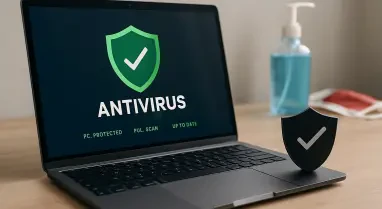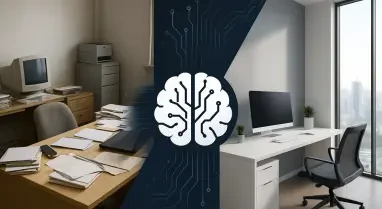It’s always exciting to get a new Android phone, anticipating the new features and powerful performance it offers. However, before you immerse yourself in the capabilities of your new device, you must ensure that your old phone’s personal data is wiped clean. This is crucial to protect yourself from potential data breaches. Malicious hackers constantly search for sensitive information like addresses, phone numbers, emails, and names which could easily end up in the wrong hands if your old phone’s data is not properly erased. Here’s a comprehensive guide on safely wiping your personal data from your Android phone.
Preparing for the Clean-Up
Backing up your personal data is vital because it protects your files against potential data loss due to accidental deletion, malware, or theft. Safeguarding your information ensures you can restore data on your new phone without having to start from scratch. Although Android manufacturers have their own unique methods for backing up user data, we will explain a universal method that utilizes Google servers. This approach works on any Android phone or tablet, making it accessible for all users.
To begin, launch your device’s Settings app. Scroll down until you find the Google section. Tap on it and select Manage Backup on the following screen. Once there, tap on Back Up Now to initiate the backup process. Depending on the amount of data you need to store in the cloud, this process may take several minutes to complete. If your Google account’s storage limit is reached, you may be prompted to upgrade your storage plan. Another option for backing up data is to save it locally on an SSD, which can be more affordable and practical.
Removing Your Google Account
Once you’ve backed up your data, the next step is to disconnect your Google account from your old smartphone. This action ensures that any saved data won’t appear on the device in the future. To proceed, go to the Google Account page and navigate to the Security section, which is located on the left side of the page. Scroll down to the Your Devices section, where you will see a brief list of all devices connected to your Google Account.
Click on Manage all Devices, find your old smartphone in the list, and click the Sign Out button. Don’t worry about third-party accounts, such as those for gaming platforms or food service apps, saved on your Android phone. Once you perform a factory reset, they will all be erased. Disconnecting your Google account ensures that any ongoing synchronization is halted, protects your data from being accessed through the old device, and prevents any future accidental logins or data syncing.
Factory Resetting Your Phone (Properly)
Factory resetting a smartphone is the most efficient way to wipe all data from a phone’s storage space at once. The method for performing a factory reset is generally similar among Android phones, although it might differ slightly based on the manufacturer. Typically, you will need to navigate to your device’s Settings app and locate the reset data option. This section will guide you through the steps needed to perform a reset, ensuring all personal data is removed.
On a OnePlus smartphone, for instance, you will go to System Settings via the Settings app. Scroll to the bottom and tap on Back Up and Reset. After that, select Reset Phone, followed by Erase All Data. You’ll need to enter your credentials on the subsequent screen to confirm and start the process. For Samsung Galaxy phones, open the Settings menu and tap on General Management. Scroll to Reset and then select Factory Data Reset. The device will display a list of all the information that will be erased. Once you are ready, tap on Reset, enter any required credentials, and hit Delete All.
Conclusion
Getting a new Android phone is always an exciting experience, with the prospect of exploring its new features and enjoying its powerful performance. However, before diving into your new gadget, it’s vital to make sure that the personal data on your old phone is thoroughly wiped clean. This step is necessary to safeguard yourself from potential data breaches. Hackers are always on the lookout for sensitive information such as addresses, phone numbers, emails, and names, which can easily fall into the wrong hands if your old phone’s data isn’t properly erased. Failing to securely delete these personal details can lead to identity theft, financial loss, and other security risks. Therefore, taking the time to securely wipe your old device is more than just a precaution—it’s a necessity for protecting your privacy. Follow this comprehensive guide on how to safely and effectively remove personal data from your Android phone to ensure that your sensitive information remains secure, even after you’ve moved on to using your new device.