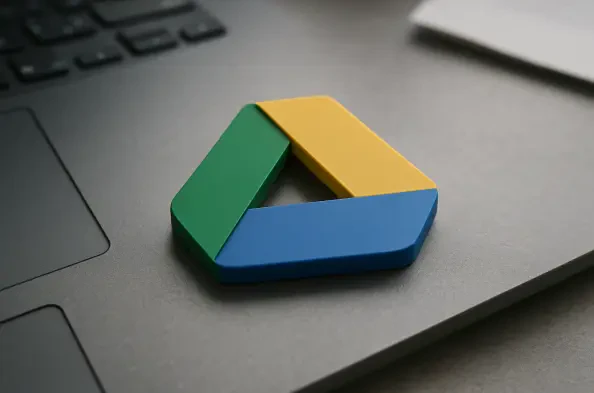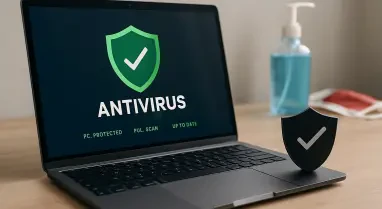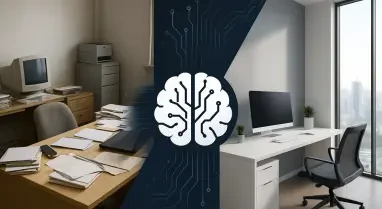In an era where digital data is the backbone of personal and professional lives, losing critical files due to hardware failure, theft, or accidental deletion can be catastrophic. Imagine a scenario where years of family photos, important work documents, and cherished videos vanish in an instant because of a crashed hard drive or a misplaced device. The need for a reliable backup solution has never been more pressing, and Google Drive emerges as a powerful, user-friendly option to safeguard everything. This cloud storage service offers a seamless way to store and access data from any device with an internet connection. With 15GB of free storage shared across Gmail, Google Drive, and Google Photos, it provides an accessible starting point for most users. For those needing more space, affordable plans through Google One begin at just $2 per month for 100GB. This article explores the practical steps and benefits of using this platform as a comprehensive backup solution for all types of files, from documents to multimedia.
1. Getting Started with File Uploads
Uploading files to Google Drive is a straightforward process that can be accomplished through multiple avenues, ensuring flexibility for users across different devices. The web interface offers a simple entry point: by navigating to the platform online, clicking the “New” button in the top-left corner, and selecting either “File upload” or “Folder upload,” anyone can transfer data directly from a computer. This method copies the selected files or folders to the cloud while leaving the originals intact on the local device. Managing these uploaded items is equally intuitive, as hovering over entries reveals options to rename or share them, while a three-dot menu provides access to an “Organize” feature for moving content to specific folders. This approach is ideal for those who prefer a browser-based experience and need to handle data on the go without installing additional software, making it a versatile choice for quick backups.
Beyond the web, mobile and desktop applications further enhance the ease of uploading and syncing data to Google Drive. For mobile users, downloading the app on Android or iOS devices unlocks the ability to upload files directly from a phone or tablet by tapping the plus (+) button in the lower-right corner. This feature allows selection of any file or media stored on the device, which can then be organized into folders within the cloud. On the desktop side, installing the application for Windows or macOS automates the process even further. Once signed into a Google account, users are prompted to select specific folders for automatic syncing to the cloud. Additionally, preferences can be adjusted via the gear icon to choose which cloud-stored files are saved locally for offline access. This multi-platform compatibility ensures that backing up data remains effortless, regardless of the device being used, catering to a wide range of user needs and technical comfort levels.
2. Managing and Accessing Stored Files
Once files are uploaded to Google Drive, they become more than just backups—they are readily accessible across various platforms, providing convenience and functionality. Through the web interface, most common file formats can be previewed directly in a browser without the need for external applications. Double-clicking a PDF, for instance, opens a built-in viewer for quick review, while video files launch a mini-player with controls akin to popular streaming platforms, including options for adjusting playback speed and quality. This built-in accessibility means that users can check or share content from virtually any internet-connected device without worrying about software compatibility. It transforms the service into not just a storage solution but also a practical hub for managing and viewing essential data on demand, streamlining workflows for both personal and professional purposes.
The accessibility extends to mobile devices as well, where the Google Drive app ensures files are just a tap away, enhancing portability and usability. Tapping on documents, videos, or images opens them within the app or redirects to a compatible application installed on the device for a seamless experience. For those needing to use files in other programs, a simple option to download the content locally is available through a three-dot menu next to each item. Moreover, the platform often suggests compatible online or desktop apps for editing or viewing specific file types, such as converting a Word document to Google Docs for browser-based editing. This integration with other tools adds a layer of versatility, allowing users to not only store but also manipulate their data as needed, making it a dynamic solution for diverse file management tasks across different environments and scenarios.
3. Maximizing Backup Potential with Automation
One of the standout features of Google Drive as a backup tool is its ability to automate the process, reducing the risk of human error and ensuring data is consistently protected. Through the desktop application for Windows or macOS, users can set up continuous syncing of designated folders. Once configured, any changes made to files within these folders—whether additions, edits, or deletions—are mirrored in the cloud automatically. This eliminates the need for manual uploads and provides peace of mind that the latest versions of important documents or media are always backed up. The setup process is user-friendly, requiring only a few clicks to select folders and adjust preferences through the application’s settings menu. This automation is particularly beneficial for those handling large volumes of data or working on projects that require frequent updates, as it ensures no critical changes are overlooked in the backup process.
Beyond basic syncing, Google Drive offers additional features to enhance backup reliability and organization, catering to users with complex needs. The ability to create local copies of cloud-stored files for offline access is a valuable option for those who may not always have internet connectivity but still require access to their data. This can be configured through the desktop app’s preferences, allowing specific folders or files to be mirrored on a local drive. Furthermore, the platform’s integration with other Google services, such as Photos, means that multimedia content can be automatically backed up from mobile devices if settings are enabled. This comprehensive approach to automation not only saves time but also builds a robust safety net for all types of digital content, ensuring that everything from personal memories to professional assets remains secure and accessible with minimal effort from the user.
Final Thoughts on Data Security
Reflecting on the journey of securing digital assets, it becomes evident that Google Drive has proven itself as a reliable ally in safeguarding critical files against unforeseen losses. The ease of uploading data through web, mobile, and desktop interfaces has simplified what was once a daunting task, while automated syncing has removed the burden of manual updates. Accessibility features ensure that files are not just stored but also readily available for viewing or editing across devices. Looking ahead, users are encouraged to explore the full range of storage plans to accommodate growing data needs and to regularly review synced folders to confirm all essential content is protected. Taking a moment to enable additional security settings, such as two-factor authentication, is also advised to further shield accounts from unauthorized access. By embracing these steps, the foundation for a resilient digital backup strategy is firmly established, ready to adapt to future challenges.