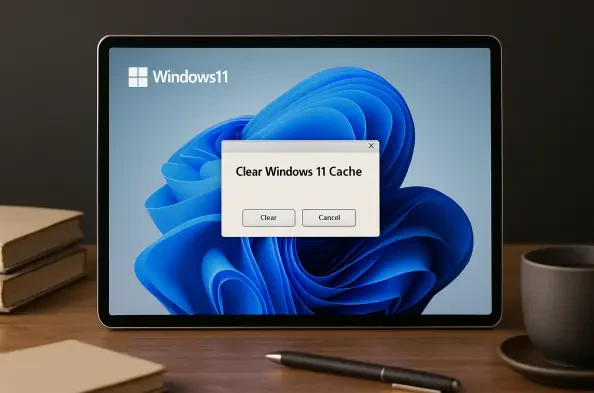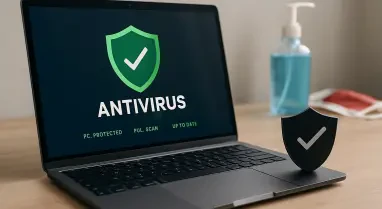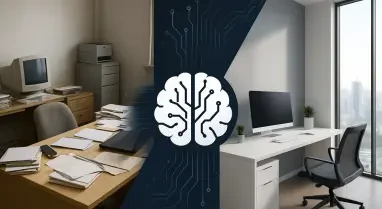In today’s fast-paced digital environment, a sluggish computer can significantly hinder productivity and frustrate users who rely on their devices for work, gaming, or personal tasks. Many Windows 11 users may not realize that over time, their systems accumulate cache files and temporary data that can slow down performance, increase boot times, and even cause operational glitches. These files, while initially meant to speed up processes, can become outdated or corrupted, leading to unnecessary lag. Fortunately, Windows 11 offers built-in tools and simple methods to clear this digital clutter and restore a smoother, more efficient experience. Addressing these issues doesn’t require advanced technical skills or third-party software—just a few minutes of attention to the right settings and utilities. This guide explores practical steps to optimize system performance by clearing various types of cache, freeing up valuable disk space, and ensuring that a PC runs at its best for both casual and demanding tasks.
1. Utilizing Cleanup Recommendations in Windows 11
Windows 11 provides a user-friendly feature called Cleanup Recommendations, designed to help identify and remove unnecessary files that occupy disk space. Accessible through the system settings, this tool scans for temporary files, items in the Recycle Bin, and even large or unused files that might be cluttering the drive. To access it, users can navigate to the Start menu, select Settings, then proceed to System and Storage, where Cleanup Recommendations awaits. Before deleting anything, it’s crucial to review the suggested files, especially those in the Downloads folder, as they might include important documents or installers. This initial step often frees up several gigabytes of space, providing an immediate boost to system responsiveness without requiring deep technical intervention. Taking a moment to ensure no critical data is lost during this process can save significant hassle down the line while still achieving the desired performance improvement.
Beyond temporary files, Cleanup Recommendations also highlights applications that are rarely or never used, suggesting their removal to reclaim additional space. This aspect of the tool is particularly useful for those who install numerous programs over time but forget to uninstall them when they’re no longer needed. Deleting these unused apps not only clears storage but can also reduce background processes that might be subtly impacting system speed. Additionally, the feature points out large media files, such as videos or high-resolution images, which often take up substantial room. Reviewing these before deletion ensures that no cherished memories or essential project files are accidentally removed. By leveraging this built-in utility, users can maintain a leaner system, ensuring that storage isn’t wasted on data that serves no current purpose, thus paving the way for a more efficient computing experience.
2. Leveraging the Disk Cleanup Utility
Another powerful tool embedded within Windows 11 is the Disk Cleanup utility, a longstanding feature that remains effective for clearing out redundant data. This utility can be easily accessed by typing “Disk Cleanup” into the search bar on the taskbar and selecting the appropriate result. Once launched, it scans the selected drive—typically the main system drive—for temporary internet files, setup log files, and various cached data that can be safely deleted. Checking the boxes next to the file types deemed unnecessary and confirming the action can free up valuable gigabytes of storage. While the space reclaimed might seem modest, every bit contributes to reducing system clutter, which in turn can enhance overall performance and responsiveness during daily operations.
It’s worth noting that Disk Cleanup offers a straightforward way to manage files without the risk of deleting critical system components. The utility presents a clear list of file categories, allowing users to make informed decisions about what to remove. For instance, clearing temporary internet files can help speed up browsing, while removing old setup logs reduces unnecessary data retention. This tool is particularly beneficial for those who may not be tech-savvy, as it requires minimal effort and provides immediate results. Regular use of Disk Cleanup, perhaps as part of a monthly maintenance routine, can prevent the gradual buildup of digital debris that often goes unnoticed until performance issues become glaring. Keeping the system free of such excess ensures that resources are allocated efficiently to active tasks and applications.
3. Clearing Location and DNS Cache for Added Speed
Windows 11 also stores location history data that can accumulate over time, especially if the device frequently syncs location-based services. Clearing this cache is a simple yet effective way to free up minor amounts of space and maintain privacy. To do this, navigate to the Start menu, select Settings, and then go to Privacy and Security. Scrolling down to the Location History section reveals an option to clear this data with a single click. While the space saved might be small, this step contributes to overall system hygiene and ensures that outdated location information isn’t lingering unnecessarily. It’s a quick action that complements broader cleanup efforts and supports a tidier, more secure system environment without impacting functionality.
For those experiencing slower internet browsing speeds, flushing the DNS cache can offer a noticeable improvement. This process resolves potential connectivity hiccups caused by outdated or corrupted DNS records stored on the device. To perform this task, press the Windows key plus R to open the Run command window, type “ipconfig /flushdns,” and hit Enter. This command clears the DNS cache instantly, often resulting in faster webpage loading times. Unlike other cleanup methods, this focuses specifically on network performance rather than storage, addressing a different aspect of system efficiency. Combining this with other cache-clearing techniques creates a comprehensive approach to optimization, ensuring that both local and online experiences benefit from reduced lag and improved responsiveness.
4. Building Habits for Sustained Performance
Maintaining a high-performing Windows 11 system isn’t just about one-time cleanups; it requires consistent habits to prevent future slowdowns. Regularly monitoring file accumulation, such as downloads and temporary data, helps keep storage in check before it becomes a problem. Setting reminders to review and delete unneeded files every few weeks can make a significant difference over time. Additionally, staying on top of system updates ensures that Windows 11 remains optimized with the latest performance enhancements and security patches. These updates often include fixes for minor bugs that could otherwise contribute to sluggishness, making them an essential part of ongoing maintenance for any user aiming to avoid recurring performance issues.
Another key habit involves mindful application management, such as uninstalling programs that are no longer in use and avoiding the installation of unnecessary software. Overloading a system with apps can lead to fragmented storage and increased background activity, both of which sap resources. Periodically auditing installed software through the Control Panel or Settings menu helps identify what can go. Coupling this with the use of built-in tools like Cleanup Recommendations and Disk Cleanup ensures a proactive stance against digital clutter. By embedding these practices into regular computer use, the risk of performance degradation diminishes, allowing the system to operate at peak efficiency for longer periods without the need for frequent, intensive interventions.
Final Steps to a Faster System
Reflecting on the efforts made to clear caches and optimize Windows 11, it becomes evident that small, consistent actions yield substantial improvements in system speed and responsiveness. The use of built-in tools like Cleanup Recommendations and Disk Cleanup proves effective in reclaiming storage and eliminating unnecessary data. Addressing specific caches, such as location history and DNS records, further refines the system’s performance, tackling both local and network-related slowdowns. Moving forward, adopting a routine of regular maintenance and mindful file management stands as the most practical next step to prevent future lag. Exploring additional built-in features or settings adjustments could uncover even more ways to enhance efficiency. By staying proactive, users can ensure their devices remain fast and reliable, ready to handle any task with minimal frustration.