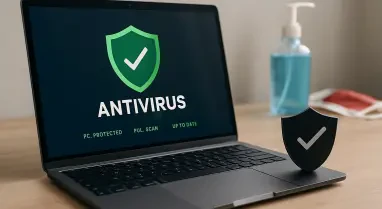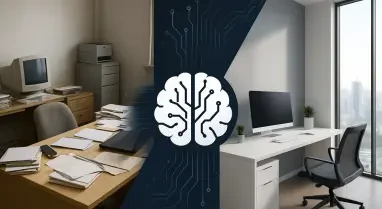Vernon Yai is a data protection expert specializing in privacy protection and data governance. An established thought leader in the industry, he focuses on risk management and the development of innovative detection and prevention techniques to safeguard sensitive information.
Why is it important to back up PC game saves?
Backing up PC game saves is crucial because your progress in games represents countless hours of effort, creativity, and sometimes even monetary investment. Without backups, all that could be lost due to unexpected power outages, hardware failures, or other unforeseen events. Losing such progress can be incredibly frustrating and demoralizing for gamers.
What are some potential risks of not backing up game saves?
There are numerous risks, such as power outages that abruptly shut down your system, corrupting the files. Hardware failures, including dead hard drives, can result in data loss, while accidental deletions during file cleanup can also erase game saves. Even environmental factors, like a spilled drink on your keyboard or laptop, can destroy your data. Each of these scenarios can make your hours of gaming disappear in an instant.
Can you list a few ways that game save data can be lost?
Game save data can be lost due to various reasons, including software corruption, hardware failures, accidental deletion, and unexpected power outages. Additionally, some games might not reliably save data or could have bugs that lead to corrupted save files. External influences like physical damage to your computer are also common culprits in losing vital game progress.
How do cloud saves help protect game saves?
Cloud saves offer an essential layer of protection by storing your game progress on remote servers. This means that even if your local files are lost or corrupted, your saved game data remains intact on the cloud and can be retrieved. This provides peace of mind knowing your progress is secure and easily accessible from any device connected to your account.
What is the default setting for cloud saves in major game clients like Steam and Epic Games Store?
Major game clients such as Steam and Epic Games Store have cloud saves enabled by default. This automatic setting ensures that your progress is consistently backed up online, reducing the risk of losing your game saves.
How do cloud saves work to recover missed progress?
When a game uses cloud saves, your progress is regularly synchronized with online servers. If you miss progress due to a local issue, such as a file corruption, you can restore the saved data from the cloud. Most game clients will automatically retrieve and update your progress the next time you play, allowing you to continue from where you left off without missing a beat.
Can you explain the steps to enable cloud saves in different game launchers?
Each game launcher has its specific steps to enable cloud saves:
How do you enable cloud saves in Steam?
In Steam, navigate to Steam > Settings > Cloud. Ensure that the “Enable Steam Cloud” option is checked. You can also right-click any game, choose Properties, and verify that “Keep game saves in the Steam Cloud for [game]” is enabled under the General tab.
What is the procedure to enable cloud saves in the Epic Games Store?
In the Epic Games Store, click on your profile and select Settings. Under Preferences, make sure the “Enable Cloud Saves” checkbox is marked.
How do you check if cloud saves are enabled in GOG Galaxy?
For GOG Galaxy, click the gear icon at the top-left corner and go to Settings > Game Features. Make sure the Cloud Saves option is enabled.
What steps are involved in enabling cloud save synchronization in Ubisoft Connect?
In Ubisoft Connect, click the hamburger menu, navigate to Settings > General, and check the box next to “Enable cloud save synchronization for supported games.”
Which games support cloud saves in the Xbox App, and how do you know if it’s enabled?
For the Xbox App, games that support cloud saves have this feature enabled by default. You can confirm if a game supports cloud saves by checking its store page, where you’ll find the Xbox cloud saves marker under Details > Capabilities.
How can someone manually back up their game saves?
To manually back up game saves, you first need to locate the save files.
Where are Steam cloud save files typically located on a PC?
Steam cloud save files are usually found under C:\Program Files (x86)\Steam\Userdata.
What other common locations might game save files be stored?
Other locations include folders within Documents, such as a folder with the game title or publisher name, or in My Games. Some save files could also be stored in the user’s %APPDATA% folder.
What tools can be used to automate regular backups of game saves?
Various tools can automate the regular backups of game saves. Built-in options like Windows File History and macOS Time Machine are handy for automatic backups. Dedicated third-party cloud backup services are another option to ensure your save files are consistently protected.
Why might someone choose to back up the entire game rather than just the game saves?
Backing up an entire game can be beneficial for players with slow internet connections or those who have installed mods.
What are the benefits of having a game’s files backed up on a secondary drive?
Having a game’s files backed up on a secondary drive ensures quicker re-installation compared to downloading them again. This saves bandwidth and time, especially if the internet connection is slow.
How does this method help players with slow internet connections?
For players with slow internet, re-installing the game from a backup drive is more efficient than downloading it from remote servers, enabling them to resume playing faster.
How does backing up the entire game help with using mods?
Backing up the entire game preserves mods and custom configurations, ensuring that these modifications are retained for future use without the need for re-installation and configuration.
What is the process for moving a game to another drive while keeping it playable?
Moving a game to another drive involves creating a new library on the target drive and transferring the game to this location.
What are the steps to create a new Steam library on a secondary drive?
In Steam, go to Steam > Settings > Downloads > Steam Library Folders. Click the plus (+) button to create a new library on the secondary drive.
How do you move a game to the new library in Steam?
After creating the new library, right-click any game, go to the Local Files tab, and select the option to move the game to the new library on the secondary drive.
How do you restore a backed-up game using Steam?
Restoring a game backed up through Steam is straightforward.
What are the steps for navigating to the backup directory in Steam?
Open the Steam client and go to Steam > Restore Game Backup. Navigate to the directory where the game data is stored.
How do you initiate the restore process?
To initiate the restore process, select the game data directory and click the Restore Backup button. Steam will handle the rest, verifying the file integrity and restoring the game.
If a player only wants to back up game files without keeping them immediately playable, what should they do?
If the focus is on preserving game files without immediate playability, the installation folders should be copied for future re-installation.
Where should the game installation folders be backed up?
Game files can be backed up in directories such as C:\Program Files (x86), Steam\steamapps\common for Steam games, and GOG Galaxy\Games for GOG titles. These folders can be copied to a backup drive.
Do you have any advice for our readers?
Always remember to periodically check and verify that your backups are properly working. Automated tools are fantastic, but occasional manual checks can prevent you from discovering potential issues only when it’s too late. Your gaming progress is invaluable, hence treating it with the same importance as other critical data is essential.