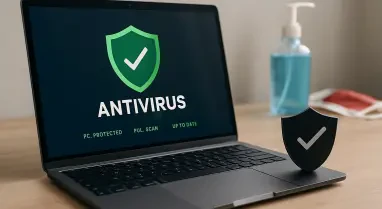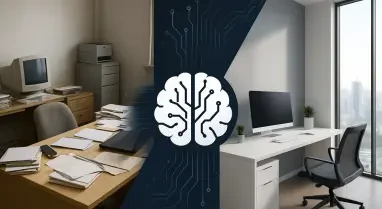When it finally comes time to retire an old laptop, it can feel like saying goodbye to an old friend. Unfortunately, this old friend has all your passwords and personal information in its memory, and unless you make it forget, it might expose them to others. Before you sell, recycle, donate, or trash that laptop, you’re going to want to take a few simple steps to wipe all your data and protect yourself.
Before we get started, though, I need to get one PSA out of the way: always back up your data! If you have important files on your laptop, copy them elsewhere before reading on. You should also make note of any serial keys you might have, especially for your operating system. If that sounds overwhelming, don’t worry—you can use simple backup software that’ll handle most of it for you. Once you’ve done that, move on to the steps below to ensure no one will reasonably be able to recover any of your personal information from your laptop, no matter what they do.
1. Back Up Your Data
The first and most crucial step before wiping your laptop clean is to back up your data. Imagine losing all your important documents, photos, and software keys just because you didn’t take this preliminary step. To avoid such a disaster, use a reliable external hard drive or an online cloud storage service to create copies of your critical files. Software such as Acronis True Image or Windows Backup and Restore can simplify this process for you.
Don’t forget to back up not only your documents but also your personal photos, videos, and any other files that you might want in the future. Check all your folders to ensure you haven’t missed anything essential. It’s also important to take note of any serial keys for software programs, particularly for your operating system. These keys will be crucial if you need to reinstall your software later on. Investing a little time in this step will save you from potential headaches down the line.
Additionally, while backing up your data, consider running some diagnostic checks on the storage medium to ensure the integrity of the backed-up files. Ensuring you have access to clean and functional copies of your data will give you peace of mind as you proceed to delete everything from your laptop. Remember, once the data is wiped, recovering it will be next to impossible, so double-check everything.
2. Disconnect Your Accounts and Services
Before we go about actually wiping any data from the laptop itself, it’s important to first disconnect and deactivate any and all of your linked accounts, online services, and cloud-synced data. Your Microsoft account, OneDrive account, Google account, Apple iCloud account—all these (and more!) can remain twinned with your laptop even after you wipe it clean of everything.
Some apps, like Evernote, only allow a certain number of simultaneous installations across devices, and you might end up unable to use your favorite apps on a new laptop because you’ve run out of available devices. So, it’s wise to delink all of your accounts before you begin wiping your laptop for good. Some of these services, like Microsoft, will have the option to “Remove” devices from your account via their online account dashboards. Others, like iCloud, require you to sign out of your account on the device you want to remove. Others still, like Adobe’s Creative Cloud, which have a limited number of activated devices at a time, require you to sign out of one device before you can sign in on another.
The specifics for de-linking any particular app, online service, or cloud-synced data will depend on the app or service in question. For best results, you should go through all your installed apps and services and sign out from everything. Better safe than sorry. Not only will this step protect your personal information, but it will also ensure that the next user of your device won’t run into any issues because your accounts are still partially linked.
3. Perform a Factory Reset
The most straightforward way to wipe your laptop before you sell, recycle, or donate it is to use Windows’ built-in Factory Reset feature. This action deletes all your apps, settings, and personal files so that there’s no personal information remaining that could be stolen by others. We have a whole guide on how to factory reset your Windows 11 laptop so I’m not going to repeat it here. Just be sure to select the “Remove Everything” option, which will take care of all your personal data alongside the system’s apps and settings.
The exact process for older versions, like Windows 10, 8.1, and 7, may differ but are generally the same. It’s also a good idea to reset Windows once a year anyway. This method of cleaning out data is perfect for whenever you want to start any laptop over with a clean slate, like if you’re giving it to a family member. But if you’re selling to a stranger or recycling it, you might want to go one step further with the deeper clean below.
Performing a factory reset simplifies the task of wiping all data on a laptop by reverting the system to its original state straight from the manufacturer. This is a convenient method because it’s integrated within the machine’s operating system, ensuring all stored personal information, including files, settings, and applications, is deleted. However, this reset method may not entirely erase all traces of your data. For additional security and peace of mind, it is recommended to proceed to a more thorough data-cleansing method, such as securely erasing your laptop’s drives.
4. Securely Erase Your Laptop’s Drives
Here’s one problem with just using Factory Reset to wipe your laptop’s data before getting rid of it: While it causes Windows to “forget” all your data, the data itself is still stored on your drive. Windows might not be able to find it anymore, but it can still be found using other methods. If you really want your data to be wiped clean, you need to overwrite the memory cells in your storage drive. The quickest and most effective way to do that is by securely erasing that hard drive or SSD.
In a nutshell, there are apps and services you can use that’ll handle the erasure for you. Run them two or three times if you want to be extra sure that your data is long gone. Just beware that SSDs have a finite number of write cycles before their memory cells wear down, which can contribute to an SSD failing earlier than expected. One more thing: Securely erasing a drive will completely remove everything on it, including the operating system.
If you’re selling or giving this laptop away to someone else, be sure you have Windows install media and a valid Windows product key before erasing the drive so you can reinstall and get it up and running again afterward. Securely erasing a drive involves using software specifically designed to overwrite the entire storage multiple times, making data retrieval virtually impossible. Popular tools like DBAN (Darik’s Boot and Nuke) and Secure Erase perform repeated writes to the storage cells with random data, effectively drowning out the old data remnants.
By overwriting the disk’s sectors several times, even forensic data recovery techniques will find it challenging, if not impossible, to reconstruct your old files. Always verify the completion of the process by checking the logs or reports generated by the software to ensure no errors occurred. While this process might seem tedious, it’s a necessary step to guarantee the safe removal of all sensitive data from your laptop.
5. Physically Destroy the Drive
Another option for ensuring your data is irretrievably wiped is to physically destroy the hard drive or SSD. For maximum security, you may want to dismantle the drive and destroy it piece by piece, ensuring that no data can be recovered. This step is often used when dealing with highly sensitive information.
Use necessary safety precautions, such as wearing protective gear and using appropriate tools. Drilling holes through the drive, smashing it with a hammer, or even running a powerful magnet over it can effectively render it useless. For SSDs, take extra care as they are more fragile and can be shattered more easily, but ensure you handle the fragments safely.
This method is only recommended for those who want to be absolutely sure that their data cannot be recovered, particularly in cases where sensitive or confidential information is involved. Once completed, you can responsibly recycle the electronic waste at designated drop-off centers focused on e-waste recycling. This step not only secures your data but also helps the environment by ensuring proper disposal of electronic components.
By taking these steps to thoroughly and securely wipe your data, you can ensure that your personal information remains your own, even after your laptop has changed hands.