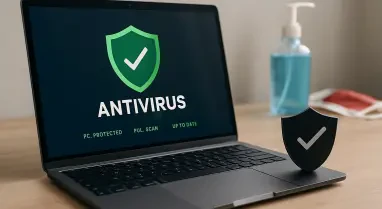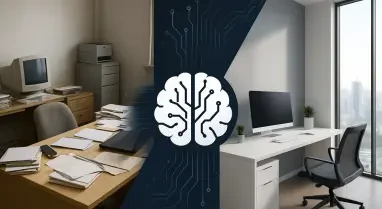In today’s digital age, the reliance on data has grown exponentially, making it a vital part of personal and professional life. However, along with the growing importance of data comes the increasing need for its protection. Data loss through hardware failure or accidental deletion is common, leading many to rely on backups. Yet, simply backing up data is insufficient if the backup remains unencrypted and vulnerable to unauthorized access.
1. Why Backing Up Your Data Isn’t Enough
Backing up data provides a duplicate version of your files, minimizing the risk of losing essential information due to hardware malfunction or accidental removal. Nonetheless, an unencrypted backup is a significant security risk, inviting hackers and unauthorized users to access sensitive details like personal photos, financial statements, or work documents. Encrypting the backup ensures only individuals with the correct password or decryption key can access its contents.
While encryption protects data from unauthorized users, it also safeguards privacy against vulnerabilities from third parties and potential cloud storage weaknesses. For example, even if cloud storage services encounter security breaches, pre-encrypted backups will remain protected. Encryption not only shields data from unauthorized access but also maintains its integrity, ensuring it does not become a liability. Therefore, encrypting backups is imperative for enhanced privacy and security control.
2. How to Encrypt Local Backups Easily
Despite initial apprehensions, encrypting local backups is a straightforward process accessible through various methods. Here are detailed instructions on how to accomplish this:
For Windows Users: BitLocker
Windows BitLocker offers an effective way to encrypt hard drives for local backups. Here’s a step-by-step guide:
- Connect your external hard drive to your computer.
- Open the Control Panel, go to System and Security, and select BitLocker Drive Encryption.
- Choose your external drive and opt for Turn on BitLocker.
- Set a password when prompted.
- Store the recovery key as a text file or save it to your Microsoft Account. Avoid printing it.
- Pick an encryption mode. The new mode uses stronger algorithms available only in Windows 10 and newer, while Compatibility mode operates on older Windows systems.
- Click Start encrypting.
Once encryption is complete, you’ll see the drive marked with a lock symbol, indicating its secured state. The drive can only be accessed using the BitLocker password or recovery key. This method also works for USB flash drives and SD cards, ensuring diverse external storage devices remain protected.
For macOS Users: Disk Utility
Disk Utility, a built-in macOS feature, facilitates the encryption of hard drives, USB flash storage, and SD cards. Here’s how:
- Connect the external drive to your computer and ensure it’s empty since it will be formatted for encryption.
- Open the Utilities folder and launch Disk Utility.
- From the menu, select View and opt for Show All Devices to display all connected drives.
- Highlight the root of your target drive, avoiding any folders beneath it.
- Click Erase.
- Name the drive, choose GUID Partition Map under Scheme, and select APFS (Case-sensitive, Encrypted) under Format.
- Set a password and click Choose to initiate the encryption process.
Remember, it’s essential to format the encryption on the drive before storing backup files. Since password recovery isn’t available, use the password hint option and save credentials in your Apple Keychain for added security.
For Ubuntu and Similar Distributions: LUKS
LUKS (Linux Unified Key Setup) is a widely used encryption tool for Linux users. Follow these steps:
- Ensure LUKS is installed. If not, install it using:
sudo apt install cryptsetup - Identify the drive location via:
lsblk - Unmount the drive for formatting:
Replacesudo umount /dev/sdd1/dev/sdd1with your specific drive’s path. - Format the drive for encryption:
Again, replacesudo cryptsetup luksFormat /dev/sdd1/dev/sdd1with your target drive’s path. - Confirm formatting by typing YES in capitals and set a password.
- Open the encrypted drive using:
Changesudo cryptsetup luksOpen /dev/sdd1 mydrivemydriveto a name of your choice.
Following these steps ensures your data remains protected, even in the event of physical media loss or theft.
3. How to Encrypt Files for Cloud Backups
While cloud storage offers unparalleled convenience, it introduces potential risks if data isn’t encrypted before uploading. Pre-encrypting data ensures its security, even if the cloud service experiences a breach. Here are methods to encrypt files for cloud backups:
Easiest Option: Zipping Files with Encryption
Using compressed archives with password protection provides a quick way to secure files. Here’s how:
- Select the files you want to back up.
- Use tools like WinRAR (Windows), Keka (macOS), or 7-Zip (Linux) to create an encrypted archive. Choose the option to compress/zip files with a password.
- Enable AES-256 encryption during the compression process, if available.
- Store the encrypted archive in your cloud backup.
Strong passwords are critical in this method to prevent brute-force attacks. While AES-256 encryption is robust, short passwords are vulnerable to cracking. Consider using long, complex passwords or tools that generate strong passwords.
Advanced Option: PGP
Pretty Good Privacy (PGP) offers enhanced security for encrypting files. Here’s a comprehensive guide:
- Download Kleopatra Gpg4win.
- Launch Kleopatra and create a New Key Pair. Provide your name and email address, and check the box to protect the generated key with a passphrase.
- Encrypt your files by clicking on Sign/Encrypt in the menu. Select the file and provide the passphrase.
- To decrypt the file, right-click and open it with Kleopatra. Enter the passphrase to restore the unencrypted version.
Though PGP setup is more intricate than other methods, it provides strong security with its secure decryption keys.
4. What to Do After Encrypting Your Backups
In today’s digital age, dependency on data has skyrocketed, making it an essential aspect of both personal and professional life. Whether it’s for business operations, academic projects, or personal memories, data is invaluable. Consequently, protecting this data is paramount.
Data loss can occur due to various reasons such as hardware malfunctions or unintended deletions. To mitigate these risks, many resort to backups. However, backing up data alone doesn’t guarantee its security. If these backups are left unencrypted, they are susceptible to unauthorized access, potentially leading to severe consequences.
Encryption serves as a critical layer of security. By converting data into unreadable code, encryption ensures that even if backups fall into the wrong hands, the information remains protected. Without encryption, sensitive data—like financial records, personal identification details, and confidential business information—is at risk of being compromised.
In conclusion, while regularly backing up data is a fundamental best practice, it is equally important to ensure these backups are encrypted. This dual approach not only preserves data integrity but also empowers users with peace of mind, knowing their valuable information is safeguarded against potential threats. In an era where cyber threats are increasingly sophisticated, taking comprehensive measures to protect data is more crucial than ever.