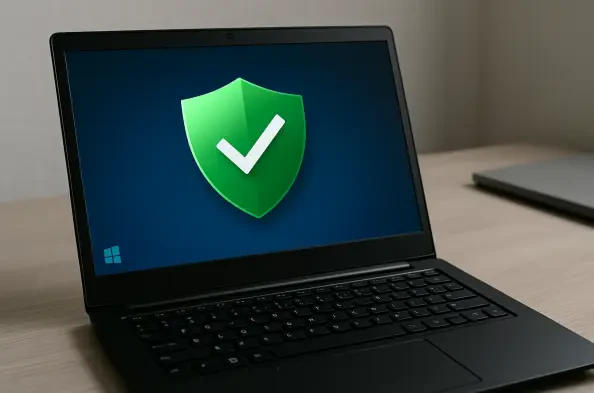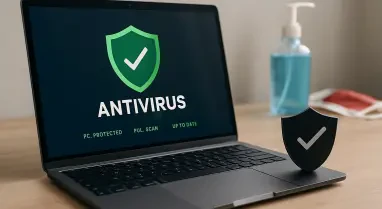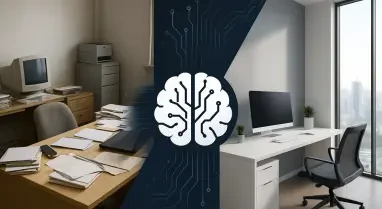In an era where cyber threats loom larger than ever, many users have long turned to third-party antivirus software as a necessary shield for their devices, often toggling between free and paid versions in search of optimal protection. However, the constant barrage of pop-up notifications, system slowdowns during scans, and relentless upsell attempts can make these tools more of a burden than a benefit. A significant shift occurred with the enhanced capabilities introduced in Windows 11, transforming the built-in Windows Security—formerly known as Windows Defender—into a formidable cybersecurity solution. Provided at no additional cost with all Windows operating systems, this updated tool has evolved far beyond its earlier, less effective iterations. Once criticized for minimal features, it now rivals many paid antivirus programs, offering robust protection without the annoyances. This evolution prompts a closer look at the specific features that make Windows Security a viable alternative to external software.
1. Seamless Integration and Quiet Operation
Windows Security stands out due to its deep integration within the Windows ecosystem, ensuring a user experience that feels intuitive and cohesive across various system functions. Unlike standalone antivirus programs that often clash with operating system processes, this built-in tool operates as a natural extension of Windows, minimizing compatibility issues. It provides real-time threat detection by running silently in the background, avoiding the disruptive notifications that plague many third-party solutions. Additionally, it leverages cloud-based technology to stay updated on emerging threats, ensuring protection against the latest malware without user intervention. Automatic updates through Windows Update further guarantee that the software remains current with the best defenses. Perhaps most appealing is the absence of aggressive marketing tactics—there are no constant prompts to purchase additional features or upgrades, allowing users to focus on their tasks without distraction.
This integration also means that Windows Security consumes fewer system resources compared to many external antivirus programs, which often slow down devices during intensive scans. The background operation is designed to be unobtrusive, scanning for threats without interrupting workflows or gaming sessions. Cloud-based updates ensure that even zero-day threats are addressed swiftly as new data becomes available through global threat intelligence networks. The automatic update mechanism eliminates the need for manual intervention, reducing the risk of running outdated software. By embedding these protective measures directly into the operating system, Microsoft has created a solution that not only matches the effectiveness of paid alternatives but also prioritizes user convenience. This combination of efficiency and subtlety marks a significant departure from the cumbersome nature of traditional antivirus tools, providing a compelling reason to rely on built-in protection.
2. Ransomware Defense: Safeguard Your Files
One of the standout features of Windows Security is its robust ransomware protection, achieved through Controlled Folder Access, which prevents unauthorized applications from accessing, encrypting, or modifying critical files. Ransomware attacks, where data is held hostage until a payment is made, have become increasingly common, making this feature essential for safeguarding personal and professional information. Enabling this protection takes just a few clicks, allowing users to customize which folders are protected and which apps are granted access. To set it up, search for “Ransomware Protection” in the Windows search bar and click the first result. This opens the relevant section in Windows Security, where blocked apps can be viewed, specific files can be protected, or permissions can be granted to trusted applications. This straightforward process empowers users to defend against one of the most disruptive forms of malware.
Beyond basic setup, the ransomware protection feature offers flexibility to adapt to individual needs, ensuring that critical data remains secure even if an unauthorized app slips through initial defenses. Users can review logs of blocked attempts, providing insight into potential threats that have been thwarted. This transparency helps in understanding the nature of attacks and adjusting security settings accordingly. The ability to designate trusted apps prevents false positives, ensuring that legitimate software isn’t mistakenly blocked from accessing necessary files. Such customization is vital for those who rely on specialized software that might otherwise trigger security alerts. By embedding this level of control directly into Windows Security, Microsoft provides a powerful tool to combat ransomware without the need for additional paid solutions, reinforcing the value of built-in protection for modern cybersecurity challenges.
3. SmartScreen Filter: Steer Clear of Dangerous Websites
Navigating the internet comes with inherent risks, particularly from phishing sites designed to steal sensitive information, but Windows Security offers a solution through its SmartScreen Filter. This feature serves as an anti-phishing tool, alerting users to websites flagged for malicious activity, with a cloud-based database that updates regularly to include the latest threats. This ensures that even newly identified scams are caught before they can cause harm. To enable it, open Windows Security via the search bar, navigate to “App & browser control” on the left side, click on “Reputation-based protection settings” under Reputation-based protection, and ensure “SmartScreen for Microsoft Edge” is toggled on. This simple activation provides a critical layer of defense against online fraud, protecting users from inadvertently sharing personal data with malicious entities.
The SmartScreen Filter’s reliance on cloud technology means it can respond to threats in real-time, offering protection that evolves with the internet’s ever-changing landscape. Unlike static filters that may lag behind new scams, this feature continuously refreshes its list of dangerous sites, ensuring users are warned before accessing harmful content. It integrates seamlessly with Microsoft Edge, providing alerts directly within the browser interface to prevent accidental clicks on suspicious links. This proactive approach is particularly valuable in an age where phishing tactics grow more sophisticated, often mimicking legitimate websites to deceive users. By embedding such a dynamic defense mechanism into Windows Security, the need for separate anti-phishing tools diminishes, offering a streamlined solution that keeps pace with digital threats without burdening the system or the user with additional software installations.
4. Tamper Protection: Secure Your Settings Offline
Even with robust online defenses, offline threats can still compromise a device, which is where Tamper Protection in Windows Security proves invaluable by ensuring that only the user retains administrative control over security settings. When enabled, this feature prevents malicious applications or accidental actions from altering critical configurations, even if a harmful link is clicked or a rogue app is downloaded. This safeguard is crucial for maintaining the integrity of protective measures under all circumstances. To verify its status, search for “Tamper Protection” in the Windows search bar, scroll to the bottom of the resulting page, and confirm the toggle is set to “On,” adjusting if necessary. This straightforward check ensures that unauthorized changes are blocked, preserving the system’s security posture regardless of external or internal interference.
Tamper Protection adds a layer of resilience that is often overlooked in other security solutions, focusing on the stability of the protective framework itself rather than just incoming threats. By locking down settings, it mitigates risks from both deliberate attacks and user errors, such as inadvertently disabling key defenses. This is particularly important in shared or public environments where multiple users might access a device, increasing the chance of unintended modifications. The feature’s design prioritizes simplicity, requiring minimal effort to activate while delivering maximum impact in maintaining system integrity. Such a focus on preventing internal tampering complements external threat detection, creating a comprehensive shield that operates effectively whether the device is connected to the internet or not. This built-in capability reduces reliance on third-party tools for similar protection, further solidifying Windows Security as a standalone solution.
5. Firewall & Network Protection: Trust a Strong Barrier
A powerful firewall is a cornerstone of digital security, and Windows Security delivers with its Firewall & Network Protection feature, which is especially critical when using public networks where risks are heightened. This tool provides a robust barrier against unauthorized access, ensuring that incoming connections are strictly controlled. To configure it, open Windows Security through the search bar, click on “Firewall & network protection” on the left side, select “Public network” and repeat for “Private network,” verify that “Microsoft Defender Firewall” is active, scroll to “Incoming connections,” and check the box to “Block all incoming connections, including those in the list of allowed apps.” This setting is vital for public Wi-Fi scenarios, where the potential for intrusion is significantly higher, offering peace of mind in vulnerable environments.
Beyond basic activation, the firewall settings allow for granular control over network interactions, balancing security with functionality by permitting trusted connections while blocking others. This customization ensures that essential applications can operate without exposing the system to unnecessary risks. The distinction between public and private network configurations acknowledges the varying threat levels in different contexts, providing tailored protection based on usage scenarios. Regularly reviewing these settings can prevent overlooked vulnerabilities, especially as network usage patterns change over time. By embedding such a comprehensive firewall directly into the operating system, Windows Security eliminates the need for separate firewall software, offering a unified approach to network defense. This integration not only simplifies maintenance but also ensures consistent performance across all Windows devices.
6. Data Encryption: Lock Down Your Information
Securing data goes beyond protecting internet connections, and Windows Security addresses this through customizable encryption options that safeguard against both online and offline theft attempts. Encryption ensures that personal and sensitive information remains inaccessible to unauthorized parties, even if a device is physically compromised. Accessible through Windows Security, these settings allow users to define how their device encrypts data, providing a tailored approach to protection. This feature is particularly vital for those handling confidential files or working in environments where data breaches could have severe consequences. By offering encryption as part of the standard security suite, Windows eliminates the need for additional software to achieve this level of safety, streamlining the process of securing digital assets.
The flexibility of encryption settings within Windows Security caters to a wide range of user needs, from casual individuals to professionals managing critical information. Adjusting these options can prevent data from being read or copied without proper authorization, adding a crucial layer of defense against both cyber and physical threats. This built-in capability ensures that even if other security measures are bypassed, the data itself remains unreadable to intruders. Regularly reviewing and updating encryption preferences can adapt protection to evolving risks, maintaining robust security over time. Such comprehensive data protection, integrated directly into the operating system, underscores the effectiveness of Windows Security as a complete solution, reducing dependency on external tools and subscriptions for safeguarding valuable information.
7. Leveraging Built-In Tools for Maximum Safety
Reflecting on the journey of cybersecurity, it became evident in past evaluations that third-party antivirus subscriptions were not the only path to protection against malware and spyware. Windows Security has proven itself as a tailored solution for Windows devices, delivering powerful defense mechanisms that match or exceed paid alternatives when utilized effectively. The seamless integration, silent operation, and absence of upsell tactics have redefined expectations for built-in software. Features like ransomware protection, SmartScreen Filter, and robust encryption have provided comprehensive coverage against diverse threats. Moving forward, users are encouraged to explore and configure these tools to their fullest potential, ensuring that every layer of defense is active. By embracing these built-in capabilities, the reliance on external software diminishes, paving the way for a more streamlined and cost-effective approach to digital safety.