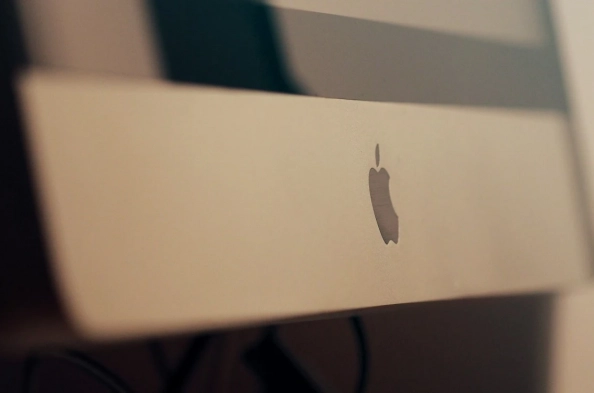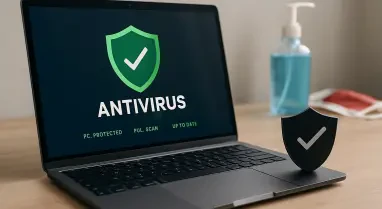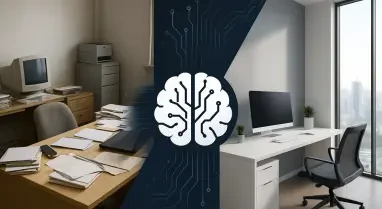macOS comes equipped with several built-in security mechanisms designed to protect against malware and unauthorized software. Gatekeeper is a security feature that ensures only trusted software runs on your Mac. It verifies downloaded applications against a list of identified developers and checks for notarization by Apple. This process helps prevent the execution of malicious software. XProtect is Apple’s built-in antivirus technology that scans for known malware signatures. Operating invisibly in the background, it requires no user configuration and is regularly updated to detect new threats. Introduced in macOS Ventura, App Management prevents unauthorized apps from making modifications to other applications. It monitors such activities and blocks them, alerting the user to any suspicious behavior.
Signs Your Mac May Be Infected
While macOS security features are robust, it’s essential to remain vigilant for signs of potential infection. Unexpected pop-ups and frequent, intrusive pop-up ads can indicate adware presence. A noticeable decline in system speed may suggest malware activity consuming resources. The appearance of software you didn’t install can be a red flag, and being redirected to unfamiliar websites or changes in your default search engine may indicate malware. Remaining attentive to these signs can help you identify and address potential threats before they cause significant harm.
Regular scans can help detect and remove malware, ensuring your Mac remains secure. macOS’s XProtect works automatically, but users can also utilize the Activity Monitor to identify suspicious processes. Navigate to Applications > Utilities > Activity Monitor to open Activity Monitor. Review processes by looking for unfamiliar or high-resource processes. If any suspicious activity is found, select the process and click the ‘X’ to quit it. For comprehensive scanning, consider reputable antivirus solutions, such as Intego Mac Internet Security X9, offering real-time protection and thorough scanning capabilities; Bitdefender Virus Scanner for Mac, a free tool that effectively detects and removes malware; and Avira Free Security for Mac, providing robust antivirus protection with additional privacy tools.
Steps to Remove Malware from Your Mac
If a scan detects malware, follow these steps to remove it. First, isolate the infected device by disconnecting from the internet to prevent further data transmission. Next, delete malicious applications by moving the identified malware to Trash and emptying it. Additionally, remove suspicious login items by going to System Preferences > Users & Groups > Login Items, identifying and removing unfamiliar items. By addressing these initial steps, you can contain and eliminate the immediate threat posed by malware.
Clear browser settings by resetting your browser to default settings and removing unwanted extensions or plugins. This ensures any browser-based malware or adware is eradicated. Finally, update macOS to benefit from the latest security patches. Ensuring your system is up-to-date prevents vulnerabilities from being exploited by malware. By following these comprehensive steps, you can effectively remove malware and restore your Mac’s security and performance.
Preventative Measures to Keep Your Mac Secure
Keeping your Mac secure requires proactive habits. Regular updates ensure macOS and all applications are up to date, addressing vulnerabilities and newly discovered threats. Security patches are crucial as they fix potential system weaknesses. Download software only from trusted sources like the Mac App Store or verified developers to reduce the risk of installing malware. Activate the built-in firewall through System Preferences > Security & Privacy > Firewall to add an extra protection layer by managing incoming and outgoing network traffic.
Use strong passwords to protect your accounts and data. Create complex passwords and consider using a reputable password manager to securely store them. Regular backups with Time Machine or other backup solutions ensure your data is safe from loss or ransomware attacks. By combining these precautions with macOS’s integrated security features, you build a strong defense against threats. Although macOS offers robust security, staying vigilant and proactive is vital. Regularly scan your Mac for viruses and malware, and practice good security habits to keep your system secure and your data protected.