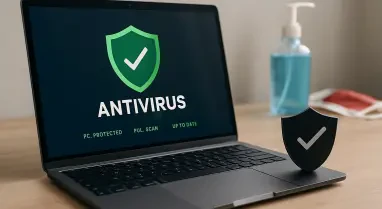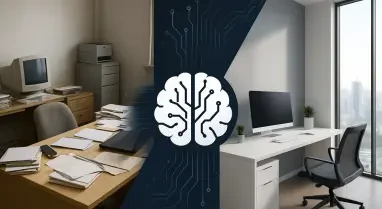In today’s digital age, using a Virtual Private Network (VPN) is an essential step to ensure online privacy and security. However, merely using a VPN is not enough; it is crucial to verify that the VPN’s encryption is functioning effectively and securely. Testing your VPN’s encryption during live traffic can help identify potential vulnerabilities, like data leakages, and provide a better understanding of connection drops or failures. This comprehensive guide details how to test your VPN’s encryption, ensuring you gain a thorough understanding before committing to a purchase.
1. Verify IP Leaks Using Command-Line Interface (CLI)
The ability to effectively mask your IP address, keeping your true location hidden, is a key indicator of a VPN with strong privacy controls. To ensure that your VPN is providing this level of privacy, you can use Command-Line Interface (CLI) tools to check your IP address on a desktop and compare it with results from a website like WhatIsMyIPAddress. By doing so, you can detect if your actual IP address is being exposed while the VPN is active.
For Mac users, you can type ipconfig getifaddr en0 for wired connections or ipconfig getifaddr en1 for wireless connections in Terminal. For Windows users, you can open Command Prompt and type ipconfig /all, then look under all the IPv4 address fields. If your actual location is revealed on the command-line interface, it indicates that your VPN’s encryption might be weak. In an experiment with Windscribe’s free VPN servers, we observed a mismatch between the IPv4 address in the Ethernet adapter column and the one provided by the VPN, underscoring the potential risks of using free VPN services.
It is generally recommended to avoid free VPNs, as their reliability and security features often fall short compared to paid services. Free VPNs might lack robust encryption protocols, leading to potential data leakage and exposing your true IP address. Ensuring that you check for IP leaks using CLI tools can help ascertain whether your VPN is capable of effectively masking your location and maintaining your privacy.
2. Utilize Wireshark to Identify Unencrypted Data Traffic
Wireshark, a powerful cross-platform application, is widely used for detecting data leaks and providing a detailed view of every data stream leaving your internal network. Available for free on Windows, Mac, and Linux, Wireshark allows users to monitor their traffic and identify unencrypted data that may be escaping the VPN’s protection.
After installing Wireshark, launch the program and navigate to Capture -> Start to begin monitoring your network traffic. You may encounter an error if the free edition of Npcap was not installed; ensure that it is installed to enable Wireshark’s functionality. Once running, you will see a continuous stream of IP address packets filling the screen. In our example, using one of the best free WireGuard-based servers, we observed that the masked IP address was consistently visible with no leakage, except for a few pink regions indicating potential leaks. These leaks appeared as abnormal ARP packets revealing our true, unencrypted IP address.
Although Wireshark successfully identified the abnormal ARP packets, this highlighted that the VPN provider’s encryption was not entirely foolproof. Any vulnerability, such as susceptibility to ARP poisoning (a man-in-the-middle attack), is concerning and underscores the importance of choosing a VPN with robust encryption measures. Wireshark serves as an invaluable tool for detecting even minor data leaks, helping users ensure their VPN is providing the necessary level of security.
3. Investigate BrowserLeaks’ All-Inclusive VPN Testing Tools
For those not inclined to manually inspect data packets, BrowserLeaks offers a comprehensive suite of VPN testing tools that make the process simpler. BrowserLeaks provides various tools, including IP address checkers, WebRTC leak detection, WebGL reports, SSL/TLS client tests, canvas and font fingerprinting, and the Geolocation API. These tools enable users to assess their VPN’s performance without requiring extensive technical knowledge.
Before beginning any tests on BrowserLeaks, ensure your VPN is turned on. One of the most definitive tests offered by BrowserLeaks is the Geolocation API, which retrieves your device’s GPS location within a few meters. This test helps determine if your VPN is effectively masking your location. In our evaluation, one leading VPN provider failed this test, revealing true GPS coordinates while not causing any WebRTC leaks. This is concerning given that WebRTC leaks are a hallmark of high-quality VPNs.
BrowserLeaks’ tools are incredibly user-friendly; you only need a browser and an active VPN. The tools provide a clear overview of “browser fingerprinting,” which maps your unique digital identity based on browsing habits and other factors. Unfortunately, in our test, the above-mentioned VPN provider failed to safeguard our unique signature, highlighting the critical role of thorough testing in ensuring VPN effectiveness.
4. Conduct In-Depth Tests with DNSLeakTest
The Domain Name System (DNS) is fundamental to our online activities, translating domain names into IP addresses. When you use your real IP address, each DNS request your device sends to websites exposes your actual IP address. A robust VPN should completely mask these DNS requests to protect your identity. However, many lower-tier or free VPNs often fail to secure this sensitive information adequately.
DNSLeakTest provides a platform for identifying security vulnerabilities by running continuous tests. Users can choose between a standard test and a more comprehensive extended test on the platform. For a complete understanding of your VPN provider’s server security, it is advisable to run these tests multiple times and across different servers. Apart from checking for DNS leaks, DNSLeakTest can also help detect IP leaks and WebRTC leaks.
Running these extended tests frequently can offer insights into your VPN’s consistency in masking your physical location and securing your online activities. Note that while DNSLeakTest provides only real-time information on your VPN’s encryption, GlassWire, a freemium provider, offers detailed historic data useful for network administrators. Combining real-time and historic testing can provide a well-rounded view of your VPN’s performance over time.
5. Employ Your VPN Provider’s Integrated Encryption Test Tools
In today’s digital landscape, safeguarding your online privacy and security is paramount, and employing a Virtual Private Network (VPN) is a vital step to achieve this. Yet, simply having a VPN isn’t sufficient; it’s imperative to confirm that the VPN’s encryption is operating robustly and securely. By testing your VPN’s encryption during real-time traffic, you can pinpoint potential vulnerabilities such as data leaks. This not only helps in identifying leaks but also aids in understanding issues like connection drops or intermittent failures. This thorough guide walks you through the process of testing your VPN’s encryption, offering valuable insights. This ensures you fully comprehend its capabilities and limitations before deciding to invest in a subscription. Consequently, you can be confident that your online activities are protected to the highest degree, offering peace of mind in an increasingly intrusive digital world. Test your encryption regularly and stay informed about your VPN’s performance to maximize your online security.