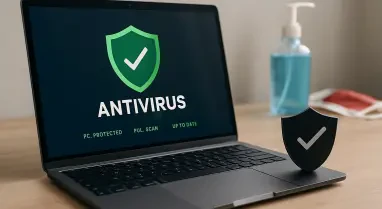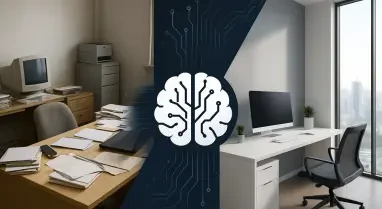In an era where smartphones are central to daily life, the last thing anyone needs is a device compromised by malicious software, and noticing signs like your phone running slower than usual can be alarming. Imagine seeing your battery life plummet despite minimal usage or unfamiliar apps appearing out of nowhere—these unsettling indicators often point to a virus or malware infection. Such threats can steal personal data, disrupt functionality, and even lead to financial loss if not addressed promptly. The good news is that most phone viruses can be removed with straightforward actions, and taking steps to prevent future infections is equally manageable. This guide breaks down the process into clear, actionable steps for both Android and iPhone users, ensuring that devices can be cleaned and protected without unnecessary stress or technical complexity.
1. Spotting the Warning Signs of a Phone Virus
Detecting a virus early can save significant hassle and protect sensitive information from falling into the wrong hands. Common indicators include sudden pop-up ads or browser redirects that appear without provocation, a battery that drains much faster than expected, and a device that overheats even during idle periods. Other red flags are the presence of apps you don’t remember installing and a noticeable lag in performance, often accompanied by frequent crashes. These symptoms don’t always confirm a virus, but they suggest something is amiss and warrants immediate attention. Recognizing these signs is the first critical step toward addressing the issue before it escalates into a more severe problem like data theft or privacy invasion.
Beyond the obvious symptoms, there are subtler hints of infection that shouldn’t be ignored. Unexplained spikes in data usage might indicate malware sending information to remote servers, while unexpected charges on a phone bill could point to premium-rate calls or texts initiated by malicious software. Random ads popping up outside of browsing sessions often signal adware, and unfamiliar apps on the home screen are a clear warning of unauthorized installations. Even if these issues seem minor at first, they can compound over time, leading to significant performance degradation or security breaches. Staying vigilant about these changes in device behavior ensures quicker intervention and minimizes potential damage.
2. Initial Actions for Both Android and iPhone Users
When a phone virus is suspected, taking immediate action can often resolve minor issues before they worsen. Start by rebooting the device—a simple restart can sometimes clear temporary glitches caused by problematic software. Next, ensure the operating system is up to date by navigating to Settings and selecting Software Update; manufacturers regularly release security patches that address vulnerabilities exploited by malware. Finally, review the list of installed applications and uninstall any that seem unfamiliar or unused. These basic steps apply to both Android and iPhone devices and serve as a foundation for further troubleshooting if the problem persists.
If these initial measures don’t restore normal functionality, it’s important to delve deeper into the device’s behavior. Check for any unusual activity that might have started around the time the issues were first noticed, such as apps requesting excessive permissions or unexpected notifications. For Android users, this might mean looking at recent downloads from unofficial sources, while iPhone users should be cautious of any unauthorized configuration profiles. Taking a methodical approach to these early steps helps isolate the source of the problem without resorting to drastic measures like a factory reset right away. Documenting any persistent symptoms can also aid in identifying whether more advanced solutions are needed.
3. Manually Clearing Malware on Android Devices
For Android users, manually addressing malware often begins with activating Safe Mode to limit interference from third-party apps. This can be done by pressing and holding the power button, then tapping and holding “Power off” until the “Reboot to Safe Mode” option appears. Once in Safe Mode, navigate to Settings > Apps to review the list of installed applications and uninstall any that appear suspicious or were not intentionally downloaded. This temporary disablement of third-party software makes it easier to pinpoint problematic apps that might be causing the issue.
After identifying and removing dubious apps, the next step involves clearing cache and data from potentially affected applications, especially the web browser. Head to Settings > Apps, select the app (such as Chrome), and choose Storage to clear both cache and data. This can eliminate lingering malicious scripts or files tied to browser-based threats. Additionally, installing a trusted antivirus app like Bitdefender, AVG, or Norton is highly recommended. These tools can perform a thorough scan of the device to detect and remove hidden malware that manual methods might miss, offering an extra layer of protection against persistent threats.
4. Addressing Malware on iPhones Manually
While iPhones are less prone to traditional viruses due to Apple’s closed ecosystem, they are not immune to malicious software or unauthorized profiles. Begin by deleting problematic apps—press and hold the app icon, then tap “Remove App” to uninstall anything unfamiliar. Next, check for suspicious profiles by going to Settings > General > VPN & Device Management and remove any unknown entries. These steps target potential sources of malware that might have slipped through via unsafe downloads or phishing attempts.
If issues persist, clearing browsing data can help eliminate threats tied to web activity. Navigate to Settings > Safari and select “Clear History and Website Data” to wipe out potentially harmful scripts or cookies. For more stubborn problems, consider restarting the device to see if symptoms resolve. As a final measure, back up important data and reset the iPhone to factory settings via Settings > General > Transfer or Reset iPhone > Erase All Content and Settings. Though drastic, this ensures that any lingering malware is removed, restoring the device to a clean state while emphasizing the need for caution with future downloads.
5. Resorting to a Factory Reset as a Final Solution
When all other methods fail to eliminate a virus, a factory reset becomes the last resort for both Android and iPhone users. For Android devices, access this option by going to Settings > System > Reset > Factory Data Reset, which will erase all data and return the phone to its original state. iPhone users can achieve the same result by navigating to Settings > General > Transfer or Reset iPhone and selecting Erase All Content and Settings. It’s crucial to back up important files, photos, and contacts before proceeding, as this process wipes everything from the device.
Performing a factory reset is a definitive way to remove persistent malware, but it comes with the inconvenience of setting up the phone anew. After the reset, take time to restore backed-up data selectively, ensuring that no infected files are reintroduced. Reinstall only trusted apps from official sources, and consider setting up additional security measures immediately after the reset. This step, while effective, highlights the importance of preventive habits to avoid reaching this point again, as the process can be time-consuming and may result in the loss of unbacked data if not handled carefully.
6. Preventing Future Infections with Smart Practices
Keeping a phone safe from future viruses requires adopting habits that minimize exposure to threats. Always download apps exclusively from official stores like Google Play for Android or the App Store for iPhones, as third-party sources often harbor malicious software. Avoid clicking on suspicious links in emails, texts, or social media messages, as these are common entry points for malware. Regularly updating the operating system and individual apps ensures that security patches are in place to block known vulnerabilities exploited by cybercriminals.
Beyond these basics, installing a reputable mobile security app, especially on Android devices, adds an extra layer of defense with real-time scanning and threat detection. Enabling two-factor authentication on accounts linked to the phone provides additional security against unauthorized access, even if a virus manages to steal credentials. Staying informed about the latest phishing tactics and malware trends can also help in recognizing potential dangers before they impact the device. Consistent application of these practices significantly reduces the risk of infection, ensuring the phone remains a secure tool for personal and professional use.
7. Gaining Insight into Phone Viruses and Their Risks
Understanding the nature of phone viruses is essential for effective prevention and response. These are harmful programs designed to damage devices, steal personal information, or disrupt normal operation. Common types include adware, which bombards users with unwanted ads; spyware, which secretly monitors activity; ransomware, which locks data until a payment is made; and trojans, which masquerade as legitimate apps to execute malicious actions. Each type poses unique threats, ranging from privacy breaches to financial loss, making awareness a key defense mechanism.
The risks associated with phone viruses extend beyond individual devices, potentially affecting contacts or networks through automated messages or emails. Data theft can expose passwords and banking details, while some malware initiates costly calls or texts without user knowledge. Performance issues like slow operation, frequent crashes, and rapid battery drain are common side effects that degrade the user experience. Recognizing the broad impact of these threats underscores the urgency of quick removal and the importance of adopting stringent security measures to protect sensitive information and maintain device functionality.
8. Reflecting on Key Lessons for Device Security
Looking back, the process of tackling phone viruses revealed the importance of vigilance and prompt action in maintaining device integrity. Clearing browser cache and uninstalling suspicious apps proved to be effective first steps in curbing minor infections. Leveraging built-in tools like Google Play Protect on Android or ensuring the latest iOS updates on iPhones provided a reliable fallback when manual efforts fell short. These actions, taken systematically, often resolved issues without the need for more invasive measures like a factory reset.
Reflecting on past challenges, it became evident that prevention played a pivotal role in avoiding recurring problems. Sticking to official app stores for downloads, performing regular software updates, and using trusted security software were critical strategies that minimized exposure to threats. Moving forward, prioritizing these habits ensures long-term protection, while staying educated about emerging malware tactics offers an edge against evolving risks. Adopting a proactive mindset in device management remains the most effective way to safeguard personal data and maintain seamless smartphone performance.