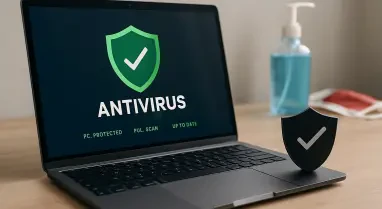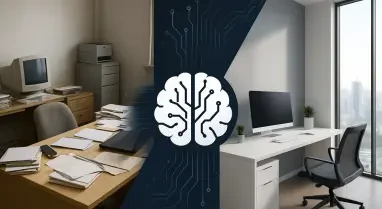Mounting SFTP servers on a Mac is a skill that considerably enhances your ability to manage remote servers and transfer files seamlessly. SFTP (Secure File Transfer Protocol) helps you transfer files securely between local and remote machines. By mounting an SFTP server on your Mac, the remote server’s file system becomes a part of your local Finder, making file navigation and management intuitive and efficient. This removes the need for command-line operations or external FTP clients.
What is Mounting SFTP on Mac?
SFTP is a protocol designed to secure file transfers by utilizing encryption, an approach that protects data from being intercepted during transmission. When an SFTP server is mounted on your Mac, the remote server’s file system integrates directly into your local Finder. This setup allows for a seamless user experience, where the files on the remote server can be navigated and managed as if they were stored locally. Consequently, mounting SFTP facilitates ease of use, enhanced productivity, and better security protocols, ensuring data integrity during transfers.
In addition to its secure nature, mounting SFTP servers provides substantial benefits in terms of convenience and productivity. Users can access remote files directly through Finder without needing additional software, simplifying the file management process. Also, treating remote files like local ones streamlines workflows, enabling real-time work on files without the need for repeated uploads or downloads. Overall, this capability significantly reduces effort and increases operational efficiency.
Benefits of Mounting SFTP on Mac
The ease of use provided by SFTP mounting is unparalleled, especially for those who handle numerous files across multiple devices and remote servers. Using Finder for accessing remote files means that users do not have to rely on additional software or complex command-line operations. This approach simplifies file management tasks, allowing users to focus more on their core activities rather than dealing with cumbersome file-transfer procedures.
Enhanced productivity is another major benefit of mounting SFTP on a Mac. By treating remote files as if they are stored locally, users can engage in more streamlined workflows. Whether it’s uploading website content, backing up crucial data, or collaborating on projects, SFTP mounting makes these tasks more straightforward and less time-consuming. Integrating this capability into your daily routine can significantly boost your efficiency.
Security is a crucial factor when dealing with remote servers, and SFTP mounting ensures that your data remains protected. By using encryption methods, SFTP provides a secure environment for file transfers, keeping your sensitive information safe from prying eyes. This level of security is particularly essential for professionals managing confidential data, ensuring peace of mind during every transfer. Furthermore, the convenience factor cannot be underestimated, as you can work on documents in real-time without the hassle of repetitive uploads and downloads.
Step-by-Step Guide to Mount SFTP on Your Mac
To begin mounting an SFTP server on your Mac, you first need to install third-party software since macOS does not natively support SFTP mounting through Finder. One excellent choice is CloudMounter, a reliable application that offers secure, efficient, and user-friendly options for managing multiple cloud storage accounts and remote servers. With its robust encryption features, CloudMounter is ideal for professionals handling sensitive data and ensures that all storage needs are just a click away.
After installing the CloudMounter application, open it and locate the option to connect to an SFTP server, typically labeled “New Connection” or “Connect.” The next step involves entering the SFTP credentials, including the server address (IP or domain name), port number (default is 22), and your username and password. For added security, you can use an SSH key instead of a password. This ensures that your connection is stable and secure before proceeding.
Once the credentials are entered, find the option within the application to mount the SFTP server. This action will integrate the remote server as a drive on your Mac, making it visible in Finder. You can then navigate to Finder, where you will see the mounted SFTP server listed under “Locations.” This allows you to browse, open, and edit files just like any locally stored file, providing a seamless experience for your file management needs.
Troubleshooting Common Issues
While mounting an SFTP server on your Mac is generally straightforward, you might encounter some common issues. Authentication errors are among the most frequent problems users face. To resolve this, double-check your credentials and ensure that your SSH key is correctly configured if you’re using one. Another potential problem is a connection timeout, which often indicates that the server might not be running or is inaccessible from your network. Verifying the server status and its accessibility can help resolve this issue.
Permission denied errors are another obstacle encountered during SFTP mounting. This issue often arises when your user account lacks the necessary permissions to access the remote directories. Ensure that your account has been granted the appropriate permissions to read and write files on the server. Additionally, many SFTP tools offer options to save connection settings or automate the mounting process at startup. Using these features can further streamline your workflow and save valuable time.
Conclusion
Mounting SFTP servers on a Mac can significantly improve your capability to manage remote servers and transfer files efficiently. SFTP, which stands for Secure File Transfer Protocol, is designed to help you transfer files securely between local and remote machines. When you mount an SFTP server on your Mac, the file system of the remote server integrates into your local Finder. This integration streamlines file navigation and management, making it intuitive and efficient. As a result, you can handle files and directories on the remote server as if they were part of your local system. This process eliminates the hassle of relying on command-line operations or using additional FTP client software. The benefits of mounting an SFTP server include enhanced security during file transfers, improved workflow, and a more user-friendly interface for handling remote files. By incorporating SFTP server mounting into your daily tasks, you can ensure secure data transmissions and enjoy a more organized, convenient way to manage your remote files directly from your Mac.