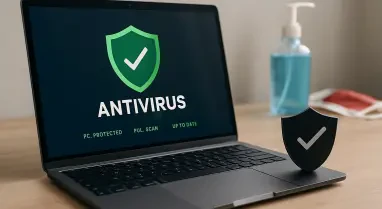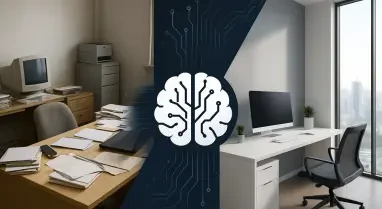Unboxing a new iPhone can be an exciting moment, filled with anticipation for new features and improved performance. However, getting started with your new device isn’t as straightforward as simply turning it on. The critical task of transferring all your data from your old phone to your new iPhone can sometimes seem daunting. Whether you’re upgrading to the latest iPhone 16, iPhone 16 Plus, or another model, ensuring you don’t lose important apps, contacts, photos, and other data is essential. Luckily, there are several reliable and stress-free methods to make this transition smooth and seamless, allowing you to enjoy your new device without any hiccups.
1. Retrieve from iCloud
During the setup process, you’ll be asked if you want to directly transfer apps and information from your old iPhone to your new one using Quick Start. This feature was first rolled out with iOS 12.4, so if it’s been several years since you’ve upgraded phones, it’ll be the first time you’ve seen the option. The easiest and quickest method to set up your new iPhone is to restore from a recent iCloud backup. As you walk through the initial setup process, tap “Restore from iCloud Backup,” sign in with your Apple Account (previously called Apple ID before iOS 18), and then pick the most recent backup of your old iPhone.
If the backup is more than a day or two old, take an extra few minutes to create a new backup. To do so, open the Settings app on your old phone, search for “iCloud Backup” in the search field at the top of the screen, and then click the matching result. Click “Back Up Now” to update the cloud backup. Once that finishes, go back to your new iPhone and select the backup you just created as what you want to use to restore from. Your phone will then restore your settings and preferences, and you’ll be able to start using it in about 15 minutes. It will continue downloading your installed apps in the background.
Once everything is restored, you’ll need to sign back into any accounts you added to your phone, as well as go through your apps and make sure you’re still signed in. This may take some time, but it ensures that all your data and settings are transferred accurately to your new iPhone. Eventually, you’ll be back at where you left off on your old device without missing a step.
2. Apple Direct Transfer
If you do not have a recent iCloud backup or your Internet connection is slow, you can transfer everything from iPhone to iPhone, either wirelessly or via cable. When the Quick Start process asks for the source, choose the direct transfer option. Make sure you have both phones (preferably plugged in and charging to ensure they don’t run out of battery), a Wi-Fi connection, and enough time for the process to finish. It could take over an hour. You can speed up that process by connecting both phones using a USB cable, but note that you might need an adapter if your current phone is an iPhone 14 or earlier with a Lightning port. Apple has more details on how to make a wired transfer work.
The more information you have on your phone, like photos in your camera roll, the longer it will take. When the transfer starts, the phones will show you a time estimate. Every time we’ve used this tool, that estimate has been accurate within a couple of minutes. It’s worth taking the time if you don’t use Apple’s iCloud service to back up your phone. The direct transfer method is reliable and ensures that all your data, including apps, settings, and personal information, is moved safely to your new device.
While the process may take a bit longer if you have a lot of data on your old phone, the direct transfer method is highly effective. Once the transfer is complete, double-check to make sure all your important data has successfully moved to your new iPhone. You will then be able to use your new device with all your previous apps, contacts, and settings intact, making the transition smooth and hassle-free.
3. Utilize a Mac or PC
The method I use with every new iPhone is to restore from an encrypted backup using a Mac or PC. This process not only transfers all of your apps, settings, and preferences, but it also means you don’t have to sign into the countless apps you have on your phone. Before you can use this method, you’ll need to create an encrypted backup of your current iPhone. Although this may sound intimidating or overly complicated, it only means you have to check an extra box and enter a password.
On a Mac, you’ll use Finder to back up your old iPhone. We outlined the steps when Apple killed iTunes. Just make sure to check the Encrypt backup box and enter a password you’ll remember when prompted. Let your Mac go to work creating a backup file. It will let you know when it’s done. On a PC, you’ll need to use iTunes (it’s not completely dead) to create a backup. That process is explained here. Again, you’ll need to make sure the Encrypt backup box is checked and enter a password.
To restore your new phone, open Finder or iTunes, and connect your phone to your computer. Click Trust when prompted, and then follow the prompts, selecting the backup you just created as what you want to use to restore the phone. You will need to enter the backup’s password before the process begins, so make sure you don’t forget it. Once it’s done, your new phone will be an exact copy of your old phone, and you won’t have to spend any time signing into apps or random accounts.
4. Switch to iOS for Android Users
Unboxing a new iPhone is often an exhilarating experience, full of excitement for fresh features and enhanced performance. However, getting your iPhone up and running entails more than just turning it on. One of the most crucial steps is transferring all your data from your old phone to your new device, which can sometimes feel overwhelming. Whether you’re getting the latest iPhone 16, iPhone 16 Plus, or another model, making sure you don’t lose important apps, contacts, photos, and other data is crucial. Fortunately, there are numerous dependable and hassle-free methods to facilitate this transition, ensuring a smooth and seamless experience. For instance, Apple’s Quick Start feature allows you to transfer data wirelessly from your old iPhone to the new one, requiring both devices to be close. Alternatively, iCloud and iTunes backups offer other ways to restore your data efficiently. These methods alleviate the stress, enabling you to start enjoying your new smartphone without any hiccups.