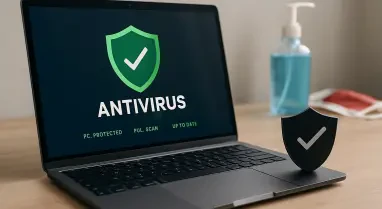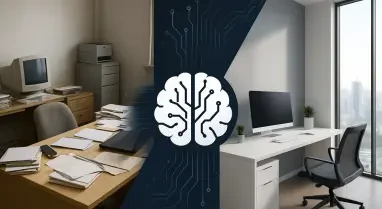Held ransomware is a type of virus designed to lock users’ data and demand a ransom for its release, making it a severe threat. Originating from the Djvu family, this ransomware encrypts files, appending the “.held” extension, and leaves a ransom note named “_readme.txt.” The attackers insist on a payment to provide a decryption tool, but paying the ransom does not guarantee that your data will be restored. Instead, it is crucial to focus on removing the ransomware and exploring recovery options to protect your files and prevent future attacks.
1. Restart in Safe Mode
Restarting your computer in Safe Mode is a critical first step in dealing with Held ransomware. Safe Mode loads your operating system with a minimal set of drivers and background processes, which can help you perform essential security checks and remove malware more effectively. For Windows 7, Vista, and XP users, begin by clicking “Start,” selecting “Shutdown,” and choosing “Restart,” then confirming by clicking “OK.” As soon as your computer begins to boot up, start pressing the F8 key repeatedly until the Advanced Boot Options window appears. If F8 does not work, try F2, F12, Del, or another key based on your motherboard model to access the Advanced Boot Options menu. Once the menu is displayed, select “Safe Mode with Networking” to proceed.
Windows 10 and Windows 8 users can follow a slightly different process. Right-click on the Start button and select “Settings,” then scroll down and pick “Update & Security.” On the left side of the window, choose “Recovery” and scroll down until you find the “Advanced Startup” section. Click “Restart now” to bring up the Advanced Startup menu. From here, select “Troubleshoot,” then go to “Advanced options,” and finally select “Startup Settings.” Press “Restart,” and when the Startup Settings menu appears, press 5 or click “5) Enable Safe Mode with Networking.” This will restart your computer in Safe Mode, allowing you to proceed with the next steps to address Held ransomware.
2. Terminate Suspicious Processes
After booting your system in Safe Mode, your primary focus should be to terminate any suspicious processes that might be running in the background. These processes are often responsible for keeping the ransomware active on your computer and preventing you from accessing your files. To begin, press Ctrl + Shift + Esc on your keyboard to open the Windows Task Manager, which displays all running processes. Click on “More details” to expand the Task Manager view, then scroll down to the “Background processes” section. Here, carefully examine the list for any processes that appear suspicious or unfamiliar.
Once you identify a suspicious process, right-click on it and select “Open file location” to verify its origin. Return to the Task Manager, right-click on the process again, and choose “End Task” to terminate it. After stopping the process, delete the entire contents of the folder where the malicious files are located to ensure they cannot run again. Be vigilant during this step, as terminating legitimate system processes by mistake can cause unintended issues. If you are unsure about a particular process, cross-check its name online or seek guidance from trusted security resources.
3. Disable Suspicious Startup Programs
Disabling suspicious startup programs is another crucial step in preventing Held ransomware from executing each time you start your computer. Startup programs automatically launch when your computer boots up, and removing malicious entries from this list can help stop ransomware from affecting your system repeatedly. To access the list of startup programs, press Ctrl + Shift + Esc on your keyboard to open the Windows Task Manager and navigate to the “Startup” tab. This tab displays all the programs set to run at startup, along with their status and impact level.
Examine the list closely for any programs that seem out of place or unfamiliar. Right-click on each suspicious program and select “Disable” to prevent it from launching during startup. Disabling these programs can help ensure that no residual ransomware components can execute and encrypt files again. Keep in mind that legitimate programs, such as system utilities or antivirus software, might also appear in this list. If you are not certain about a program, it’s recommended to research its purpose before disabling it to avoid disrupting essential system functions.
4. Remove Virus Files
Once you have disabled harmful startup programs, the next step is to remove the actual virus files from your system. These malware-related files can reside in various places and should be thoroughly cleaned out to eliminate the ransomware completely. Start by typing “Disk Cleanup” in the Windows search bar and press Enter. Select the drive you want to clean, which is typically the C: drive by default. Disk Cleanup will scan your drive and display a list of files that can be deleted. In the “Files to delete” list, select options like Temporary Internet Files, Downloads, Recycle Bin, and Temporary files, then choose “Clean up system files” to proceed.
Additionally, it’s important to scan other common locations where malware might hide. These include directories like %AppData%, %LocalAppData%, %ProgramData%, and %WinDir%. To access these folders, type the respective entries into Windows Search and press Enter. Manually examine each folder for suspicious files or folders and delete anything that you believe is malware-related. Be cautious while deleting files and ensure you do not remove any crucial system files required for the proper functioning of your operating system. After completing this cleanup process, restart your computer in normal mode to check if the ransomware has been effectively removed.
5. Reboot in Normal Mode
Held ransomware is a type of malicious software created to block access to users’ data and then demand a ransom for unlocking it, posing a serious cybersecurity threat. This ransomware belongs to the Djvu family and operates by encrypting files, adding a “.held” extension to them. Additionally, it leaves behind a ransom note named “_readme.txt” to instruct victims on how to make the payment. While the attackers promise a decryption tool upon payment, there is no guarantee that paying the ransom will ensure your data’s restoration. Consequently, it is essential to focus on removing the ransomware from your system and exploring alternative recovery methods to secure your files and prevent future incidents. It’s also advisable to implement robust security measures such as regular backups, updated antivirus software, and cautious online behavior to protect against such threats. By prioritizing these steps, you can mitigate the impact of ransomware and minimize the risk of future attacks.