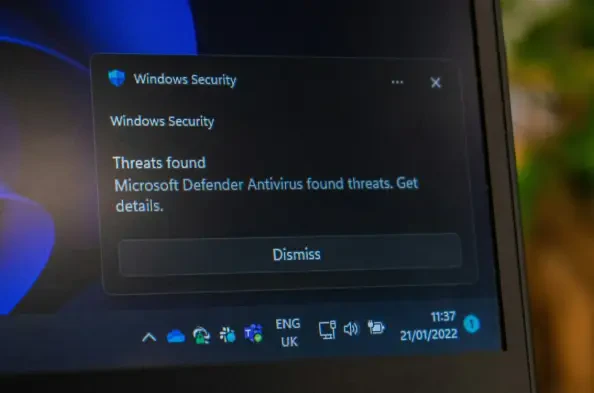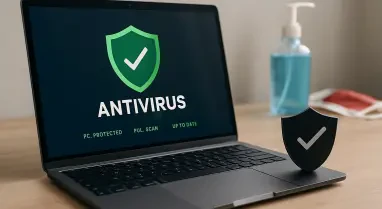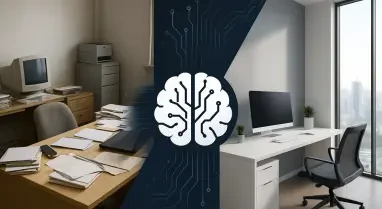In the evolving world of technology, software updates, security features, and antivirus programs play a significant role in our daily digital lives. As of 2025, Microsoft Defender, a built-in antivirus tool on Windows, remains a crucial application that scans your files and monitors your system for potential threats, providing a robust line of defense against malware and cyber threats. However, there are instances where Microsoft Defender might inadvertently cause performance issues or conflict with other applications. This predicament can lead users to explore methods to manage or even disable it, either temporarily or permanently. Yet, diving into system settings can be daunting and risky, possibly resulting in system instability or security vulnerabilities. Therefore, understanding how to safely navigate these processes becomes paramount.
1. Methods to Disable Microsoft Defender Service
To safely navigate through the process of disabling Microsoft Defender, it’s important to understand all available options and assess the associated risks. Users might want to disable the antivirus service due to performance glitches, software conflicts, or a desire to use a different antivirus solution. The integrated nature of Microsoft Defender within the Windows ecosystem makes its complete removal a complex task. However, several methods exist to temporarily disable its real-time protections or set it up for a more semi-permanent disablement.
The simplest method to halt Microsoft Defender involves turning off its real-time protection feature. This approach is suitable for those who temporarily need the antivirus service to pause its activities, especially when it blocks trusted apps or interferes with ongoing tasks. This method not only ensures a swift solution to immediate issues but also allows for easy reactivation, negating any long-term vulnerabilities. Nevertheless, for users determined to disable it more permanently, there are advanced techniques involving system settings manipulation, such as using the Group Policy Editor or modifying the Registry. Although these methods aren’t foolproof, they can restrict Microsoft’s built-in security tool to some extent, giving users more control over their antivirus preferences.
2. Advanced Techniques for Semi-Permanent Disablement
For those looking at more long-lasting solutions, there are a few methods to consider that provide semi-permanent or permanent disablement of Microsoft Defender. One such method involves using the Group Policy Editor, designed for Windows Pro and Enterprise users. This approach is effective in making considerable changes to system settings, although it doesn’t fully guarantee that Microsoft Defender won’t re-enable itself after future updates. Windows Home users would need to navigate the system registry directly to make similar changes.
Using the Registry Editor offers another avenue of action, suitable for those who don’t have access to the Group Policy Editor, like Windows Home users. This method involves creating a new DWORD (32-bit) value labeled as “DisableAntiSpyware” and setting it to a value of 1. While this might seem technically complex, following simple instructions can help execute the task properly. Still, caution is highly advocated; incorrectly modifying registry settings can lead to serious system issues, potentially making the system unstable or vulnerable.
3. Permanently Disabling Microsoft Defender Antivirus Service
For individuals determined to opt-out of using Microsoft Defender, installing a reputable third-party antivirus software remains the most dependable method for permanent disablement. By installing an alternative antivirus solution, Microsoft Defender is automatically disabled to allow the new software to manage system security. This method ensures that system stability is maintained while also enhancing protection through the features offered by external antivirus applications such as Norton or Bitdefender. These applications are known to have a less intensive footprint on system resources, potentially resulting in a smoother computing experience.
However, it is crucial to weigh the benefits and drawbacks before pursuing a complete disabling of Microsoft Defender. Regardless of the method chosen, the antivirus might reactivate after a routine update or reboot, making it difficult to achieve a truly permanent deactivation. Therefore, users must remain informed about possible consequences, adopt reliable antivirus solutions to fill any potential security gaps, and regularly check configurations to ensure that changes remain intact over time.
4. Solutions If Microsoft Defender Slows Your Computer
While disabling Microsoft Defender might seem like a straightforward solution to eliminate slowdown issues, there are numerous safer alternatives to explore. Initially, check if disabling real-time protection momentarily resolves performance concerns. This approach temporarily suspends ongoing scans, reducing the burden on system resources. It’s a non-invasive, reversible action that permits immediate improvements in speed when needed but ensures, upon reboot, that full protection resumes automatically.
If the temporary pause of real-time protection does not suffice, several complementary strategies could be considered. Examine the “Task Manager” to identify any applications or background processes consuming extensive system resources and eliminate any unnecessary ones. Additionally, performing a thorough scan followed by a system restart can sometimes resolve issues by clearing out background processes slowing down the computer. Additionally, running a third-party device optimization tool can further help improve system efficiency by cleaning junk files, updating outdated applications, and enhancing the overall performance while prioritizing active tasks over latent processes.
Conclusion: Navigating the Decision to Disable Defender
Disabling Microsoft Defender is a complex decision involving a balance between system performance and protection against threats. While it is technically feasible to manage its service manually, the associated risks necessitate careful consideration. System instability, conflicts, and potential malware exposure could result from an improper approach to making these changes. Temporary solutions, such as turning off real-time protection or using device optimization tools, are viable alternatives that minimize immediate system slowdowns without compromising security. However, those opting for a permanent resolution have to adopt detailed methods such as editing the Windows Registry, implementing changes via the Group Policy Editor, or integrating an alternative antivirus.
For most users, installing a third-party antivirus application remains the most effective strategy to ensure continuous protection and optimal performance by disabling Microsoft Defender. Advanced security suites provide robust protection with minimized resource consumption, offering peace of mind without sacrificing performance. Through careful consideration of the system requirements and thorough exploration of available solutions, users of Microsoft Defender have the means to address performance issues and software conflicts while maintaining optimal security and stability on their computer systems. The selection of an appropriate antivirus companion software plays a crucial role in securing devices in 2025 and beyond.