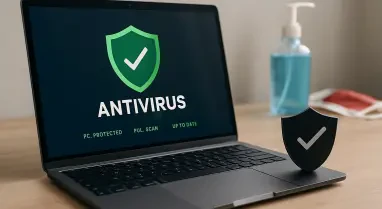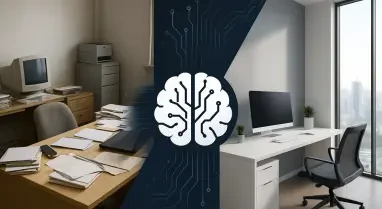In today’s digital age, ensuring your computer’s security is paramount, but there might be instances where you need to remove Windows Security due to performance issues or repeated false alarms. Windows Security, also commonly known as Windows Defender, is an in-built feature in Windows operating systems that helps protect your system from malware, viruses, and other security threats. While it is effective in safeguarding your computer, it can sometimes interfere with the operations of specific programs or consume significant system resources, thus impacting performance. This guide will walk you through the steps to permanently disable Windows Security on Windows 11.
The reasons for disabling Windows Security might vary, but performance issues and false alarms are the most common justifications users cite. If your system is slower due to Windows Security running in the background, or if it frequently misidentifies harmless applications or files as threats, you might consider removing it. However, understand that you are compromising some crucial functionalities such as malware protection, virus scanning, and other optimization tools. Without Windows Security, you won’t have access to features like advanced malware protection, password manager, parental controls, and more. Now, let’s dive into how you can permanently disable Windows Security using different methods.
1. Turn Off Real-Time and Tamper Protection
Disabling Windows Security involves more than a simple click. It’s a two-step process that starts with turning off Real-time protection and Tamper protection within the Windows Security app. By disabling Real-time protection, you prevent your computer from automatically scanning for system files. Turning off Tamper protection ensures you can make changes to the Defender Antivirus settings.
To get started, press the Windows + I key on your keyboard to open the Settings app. Once there, click on Privacy & security on the left pane and select Windows Security. Then, click on Virus & threat protection, which will open the Windows Security app. In the app, navigate to Manage settings under the Virus & threat protection settings. Click on the Real-time protection toggle to turn it off. Afterward, scroll down and toggle off Tamper protection. If prompted, click Yes to proceed. By completing these steps, you disable both Real-time and Tamper protection, allowing you to move onto the next step of removing Windows Security entirely.
Disabling these protections won’t delete the program, but it does turn off the active measures it takes to protect your system. It’s important to consider what’s next because the inactive state might still interfere with certain applications or processes. Once Real-time and Tamper protection is disabled, you’ll be prepared to remove Windows Security through other methods and tools. Let’s delve into how you can proceed by using the Windows Registry Tool.
2. Delete Windows Security Using Windows Registry Tool
Using the Windows Registry Tool to remove Windows Security requires a few precise steps. Begin by pressing the Windows + R key on your keyboard to open the Run dialog box. In the field section, type regedit and hit Enter. If prompted by your User Account Control, click Yes to proceed. The Registry Editor will open. In the search box within Registry Editor, navigate to the following path: HKEY_LOCAL_MACHINE\SOFTWARE\Policies\Microsoft\Windows Defender.
Upon reaching this path, right-click on a blank space on the right side and select New > DWORD (32-bit) Value. Name this new key as DisableAntiSpyware and press Enter. Double-click on the newly created key and set the value data from 0 to 1. Confirm the changes by clicking OK and then restart your PC to apply these adjustments. This method effectively disables Windows Security by altering its settings through the registry, preventing it from functioning.
It’s crucial to note that while this process stops Windows Security from being active, it has not been entirely removed from the system. The program files and directories remain but are no longer operative unless re-enabled. Users who prefer a more permanent solution might find the Local Group Policy Editor method more suitable, which we will explore next.
3. Eliminate Windows Security Through Local Group Policy Editor
The Local Group Policy Editor provides another avenue to disable Windows Security. Begin by pressing the Windows + R key on your keyboard to open the Run dialog box. In the field section, type gpedit.msc and hit Enter to open the Local Group Policy Editor. Navigate to the following path: Computer configuration > Administrative templates > Windows Components > Microsoft Defender Antivirus.
Once you locate this path, double-click on the Turn off Microsoft Defender Antivirus policy on the right side. In the pop-up window that appears, choose the Enabled option. Click Apply followed by OK to save your changes. Restart your computer to apply the modifications. With these settings applied, Windows Security is disabled, although remnants such as the “Shield” icon in the taskbar might persist since it’s an intrinsic part of the Windows operating system.
The significant advantage of utilizing the Local Group Policy Editor is that it offers a more managed approach, often preferred by users familiar with administrative settings and those needing repetitive application over multiple systems. Using this method ensures Windows Security is turned off and remains so across system reboots unless deliberately re-enabled.
Final Words
In our digital era, securing your computer is crucial, yet there may be times when you need to disable Windows Security due to performance problems or persistent false positives. Windows Security, also referred to as Windows Defender, is a built-in feature in Windows operating systems designed to protect against malware, viruses, and other threats. While effective in safeguarding your system, it can sometimes conflict with certain applications or use significant system resources, negatively affecting performance. This guide has outlined the steps to permanently disable Windows Security on Windows 11.
Users often disable Windows Security due to performance issues or false alarms. If your computer is sluggish because Windows Security runs in the background or frequently flags benign applications or files as threats, you might consider turning it off. However, be aware that disabling it means sacrificing important features like malware protection, virus scanning, and optimization tools. Without Windows Security, you lose access to advanced malware protection, password management, and parental controls. Now, let’s explore the various methods to permanently disable Windows Security.