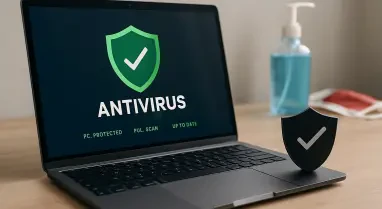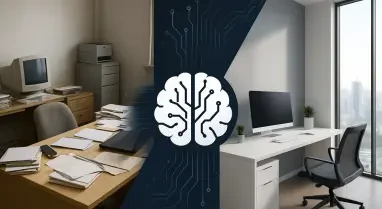In an era where cyber threats are becoming increasingly sophisticated, protecting a computer from malware is more critical than ever, and Windows users might be surprised to learn about a lesser-known defense mechanism built right into their operating system. While most are familiar with Microsoft Defender as the primary shield against viruses and other digital dangers, there exists another tool that operates in the background, quietly targeting some of the most common and destructive malware. This hidden gem, known as the Malicious Software Removal Tool (MSRT), offers a supplementary layer of protection that can be invaluable in specific scenarios. Unlike full-fledged antivirus solutions, MSRT focuses on a curated list of prevalent threats, making it a specialized ally in the fight against infections. This article delves into the purpose of this tool, the situations where it proves most useful, and the steps to activate it when needed, ensuring users have a comprehensive understanding of this underutilized security feature.
1. Understanding the Malicious Software Removal Tool
The Malicious Software Removal Tool, often abbreviated as MSRT, is a built-in Windows utility designed to detect and eliminate specific, widespread malware families such as trojans, worms, and rootkits. Unlike Microsoft Defender, which provides real-time protection and a broad spectrum of threat detection, MSRT operates with a narrower focus, targeting only the most common and high-impact threats that are prevalent at any given time. Updated monthly through Windows Update, this tool runs silently in the background during these updates, scanning systems in Quiet Mode without user intervention. Its primary goal is not to replace comprehensive antivirus software but to act as a backup mechanism that ensures even users with third-party security solutions have access to a Microsoft-supported malware removal option. This makes MSRT particularly useful for catching infections that might slip through other defenses due to its regularly refreshed database of targeted threats.
Beyond its detection capabilities, MSRT stands out for its ability to remediate the damage caused by malware. When an infection is identified, the tool not only removes the malicious software but also attempts to reverse harmful changes made to the system, such as altered browser settings or unauthorized backdoors. This remediation focus sets it apart from many standard antivirus programs that may simply delete the threat without addressing the aftermath. Monthly updates ensure that MSRT remains relevant by adding new malware families to its detection list while phasing out older, less relevant threats. For users, this means having a dynamic tool that evolves with the threat landscape, providing a safety net for those critical moments when other security measures might fall short. While not a standalone solution, its integration into the Windows ecosystem offers an additional layer of assurance against some of the most persistent digital dangers.
2. Scenarios for Utilizing MSRT
While Microsoft Defender and third-party antivirus programs often handle a wide array of threats, there are specific situations where the Malicious Software Removal Tool proves to be a valuable asset. One key scenario is when a third-party antivirus is the primary security solution on a system. Since these programs rely on their own virus definitions, which may differ from Microsoft’s, there is a chance that certain widespread malware could go undetected. MSRT serves as a complementary tool in such cases, offering an additional scan based on Microsoft’s threat intelligence to catch infections that might have been missed. This dual-layer approach can significantly enhance protection, especially for users who prioritize robust security through multiple tools. Running MSRT alongside other software ensures that no stone is left unturned when safeguarding a system against common yet dangerous malware families.
Another compelling use case for MSRT arises after a system has already been compromised by malware. Many antivirus solutions focus solely on removing the malicious files, leaving behind residual damage such as corrupted browser settings, unwanted extensions, or hidden backdoors. MSRT is specifically engineered to address these issues, working to undo the changes inflicted by malware it targets, including adware and infostealers. Additionally, its independence from primary security tools makes it effective even when other defenses are disabled by sophisticated attacks. Malware often attempts to neutralize antivirus software, rendering it useless, but MSRT, as a separate entity, can often still function to identify and eliminate the threat. This resilience makes it an essential option for users cleaning up a system post-infection or dealing with compromised security software.
3. Steps to Activate and Use MSRT
For those looking to leverage the Malicious Software Removal Tool, accessing and running it on demand is a straightforward process that can provide a secondary opinion on a system’s health. To initiate a manual scan, users can press the Windows + R keys to open the Run dialog, then type “mrt” and confirm the User Account Control prompt to launch the tool. Once opened, a simple interface presents options similar to those in Microsoft Defender, including Quick Scan for a rapid check of critical areas, Full Scan for an in-depth examination of the entire system, and Customized Scan for specific locations. Depending on the chosen scan type, the process may take anywhere from a few minutes to several hours, especially for a full system check. Selecting the preferred option and proceeding allows the tool to begin its search for targeted malware, providing an additional layer of scrutiny beyond regular antivirus scans.
After the scan completes, MSRT automatically takes action if a threat is detected, removing the malware and attempting to reverse any damage caused. Users can then access a detailed report by selecting the option to view scan results, which lists any identified threats and offers insights into the malware families MSRT is designed to combat. This report also serves as an educational resource, allowing users to learn more about prevalent threats by accessing further information through linked resources. It’s important to recognize that MSRT is not a substitute for comprehensive security solutions like Microsoft Defender, as it lacks advanced features such as real-time protection. Instead, it acts as a supplementary measure, best used in tandem with other Windows security features to ensure maximum protection against digital threats.
Final Reflections on Enhanced Security
Looking back, the exploration of the Malicious Software Removal Tool revealed a hidden yet powerful ally in the ongoing battle against malware within the Windows environment. Its targeted approach to common threats and ability to remediate damage provided a unique layer of defense that complemented broader antivirus solutions. For those who navigated systems with third-party security or recovered from infections, MSRT proved to be a reliable secondary tool. Moving forward, users are encouraged to integrate regular manual scans with this utility into their security routines, especially after potential exposures or alongside other protective measures. Staying proactive by keeping systems updated ensures MSRT remains equipped to tackle the latest threats. As cyber dangers continue to evolve, leveraging every available resource, including this specialized tool, becomes a practical step toward maintaining a secure digital space.